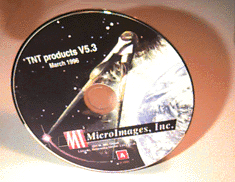
Release of V5.30 TNT products
48th Release April 2000
Table of Contents
I. Introduction
- More Features Than Ever
- Status of Client Base?
- Abbreviations
- Summary of New Features
- What is Underway Now?
II. MI/X (MicroImages' X Server)
III. Windows 95
IV. Windows NT 3.51
V. Windows NT 4.00
VI. MacOS 7.5.3
VII. Installation
VIII. TNTviewTM 5.3
IX. TNTatlasTM 5.3
X. TNTatlasTM 5.3 sampler of San Francisco
XI. On-Line Documentation
XII. Off-line Documentation
XIII. New TNTmips Application Features
- System
- Project File Maintenance
- *Measurement Tools
- Display
- *Graphical 'Fields'
- *Styles
- Standard Style Objects
- USGS Geologic Fill Patterns
- Object Editor
- *COGO (a prototype process)
- TIN Editing
- Database Editing
- Tabular View Layouts
- Validate Vector Topology
- TINs
- Standard Attributes
- Raster to CAD Boundary Conversion
- Import/Export
- TIGER
- Principal Components
- Filters
- Trend Removal
- *Watershed Modeling (a prototype process)
- DEM/ortho
- *Scanning (a prototype process)
- Twain support
- *SML
- SML in TNTview
- *Printing
XIV. Changes in Distribution of TNT products
XV. New Image Printers/Plotters Supported
XVI. New Scanners Supported
XVII. Computers
XVIII. Promotional Activities
XIX. Prices
- Quotes
- Impact of TNTlite
- Product Trade-ins Sought
- Cost-Sharing a New Feature
- Price Changes
- Aricles Citing MicroImages' Products
XX. Staff Additions
XXI. Testimonials
Color Plates
New SML Display Functions
Demonstration Script boxcar.sml
Element Selection and Attribute Assignment
Lake Filling in DEM Extraction
Population Theme Map for California Counties
New Print Snapshot Feature
TNTatlas ... Prototype2
TNT products tri-fold brochure
World Leaders Agree
Release of V5.30 TNT products
More Features Than Ever!
MicroImages is pleased to distribute V5.30 of the TNT products and the 38th quarterly release of the Map and Image Processing System (TNTmips). V5.20 completed all the extra work of taking the TNT products across all popular platforms. As a result, more new application features are being introduced via V5.30 than in any other quarter in the 10 year history of MicroImages. It is also a pleasure to get back onto our routine schedule by getting V5.30 out approximately on schedule.
Status of Client Base?
General comments
MicroImages is pleased to announce that more TNTmips and TNTview systems were shipped in January 1996 than in any previous month in the history of the company. Unfortunately, it was not possible to top this in the shorter month of February. A significant number of clients also switched from Windows 3.1 to Windows 95 by exchanging their software authorization keys. These clients have reported good results and increased speed and productivity using the TNT products via Windows 95.
Software Support
With the release of TNTlite products, it will now be necessary for you to identify your software license key number as well as yourself when contacting MicroImages for software support. This will ensure that our staff and communication lines are not busy with requests for TNTlite products support and that you continue to get the kind of free professional support you expect
Clients using the TNT professional products as well as others using the TNTlite products are encouraged to join the moderated TNTtalk listserver or forum. You can join TNTtalk by sending email to [email protected]. This email should be: sub tnt-talk Your Name. TNTtalk is provided by MicroImages to assist our clients in communicating with us and each other, requesting help, discussing applications of mutual interest, seeking staff, and so on. TNTtalk is not designed to replace MicroImages' direct software support for the TNT professional products. However, it can be of assistance to TNTlite users and as a means to access the experience of others in spatial data analysis.
Abbreviations
Microsoft is confusing our communications with the naming of its operating system products. As a result, it is getting difficult to be precise when referring to these products without using a long string of words each time they are referenced. This makes it hard to understand the precise meaning in the long sentences which reference them. For simplicity, the following abbreviations have been adopted in this MEMO.
W31 = Microsoft Windows 3.1 or 3.11.
NT or NT4 = Microsoft NT 3.1, 3.5, or 4.0 (3.1 is error prone and thus the TNT products require the use of 3.5 and its subsequent patches).
W95 = Microsoft Windows 95.
Mac = Apple Macintosh using the 68xxx Motorola processor and MacOS 6.x or 7.x.
PMac or Power Mac = Apple Macintosh using the 60x Motorola PowerPC processor and MacOS 7.x.
MI/X = MicroImages' X server for Mac and PC microcomputer platform and operating system.
Summary of New Features
The following is a brief summary of highlights of the new features and processes which are being released in V5.30.
- Conversion to and from 190 new geodetic datums has been added.
- A maintenance process is available for the recovery of objects from damaged project files.
- Measurement tools now report statistics for any raster object georeferenced to the current display. For example, draw a polygon over a color image on the screen, and select other rasters for a report of the area, perimeter, mean, etc. of the same polygon area.
- Zooming a display in and out is now sensitive to a scale range which can be set for each georeferenced object being displayed. For example, zooming into a low resolution satellite image or map can automatically switch to a higher resolution airphoto when both are selected and assigned appropriate scale ranges.
- The display of elements from CAD and vector objects can automatically be controlled by scale if the types of elements in these objects have a "scale to show" assigned. For example, a vector object containing TIGER data of a county may show only interstate highways and major rivers, ... when the whole county (e.g. full view) is selected. As the scale of the View window is zoomed into a specific area, the more detailed features are displayed, such as the city street pattern.
- A new data line at the bottom of the View window can optionally be exposed to show the scale of the current view, which can be numerically edited to change the scale of the current view. The same line also continuously reports the geographic coordinates of the cursor in the selected projection.
- An interactive interface has been added to the display process to allow theme maps to be quickly prepared for the point, line, and/or polygon elements in a vector, CAD, or TIN object. Legends can also be readily created for the theme map.
- Pairs of stereo images can now be viewed in stereo via anaglyph glasses and other new devices. After these stereo views are generated, they can be scrolled and zoomed in tandem while maintaining stereo fusion.
- The multiple element selection and tabular attribute viewing are now available in the display process, matching and extending those introduced in the object editor in V5.30.
- A graphical field can be exposed in a tabular attribute view. This field shows a color sample of the point, line, or fill pattern currently assigned to each exposed record. Selecting a single graphical field with the mouse by using it as a "push button" will expose the Style Editor window. Thus, these graphical fields and the styles of the elements they represent can be interactively edited, just like the numeric fields in the attribute records.
- Additional features have been added to the Style Editor window to assist in the creation and maintenance of your style objects.
- Approximately 200 new bit-map fill patterns are provided to represent geological materials.
- The raster editor has been rewritten, improved, and imbedded within the object editor. Now any of the principal spatial layers (raster, vector, CAD, and TIN) and their associated objects can be selected in a complex view and edited.
- A new and improved neural network-based color separation and interactive line following process have been added to the object editor.
- Land surveys can now be converted to COGO (COordinate GeOmetry) point lists and log files containing and describing control surveys with their associated plot elements. The plot elements (buildings, properties, etc.) are overlaid upon the current view as entered and can subsequently be saved as CAD or vector objects.
- ESRI's shapefiles can be imported. The internal and external formats of AtlasGIS data sets can be imported.
- A completely rewritten process is available to extract additional physiographic (explicitly watershed) characteristics from an elevation raster.
- The DEM/ortho process can automatically locate flat (e.g. lake) and inclined uniform terrain features which do not correlate well and interpolate their elevations from the boundary points. Further improvements in the process have increased the detail in the elevation raster.
- The scanning process has been completely rewritten and improved. It now supports the same previous scanners, plus those scanners and digital cameras supplied with a TWAIN driver.
- A broad suite of about 40 important new functions has been added to the Spatial Manipulation Language (SML). These include functions to select objects and their characteristics. Another group allows your script to display these selected objects. All spatial object types can be displayed in the normal TNT View window with its tool bar and with your added "next action buttons". A group of functions are now available to output a database table.
- A color snapshot print of the screen up to 1080 by 1024 pixels can now be made in all TNT products: TNTmips, TNTview, TNTatlas. This is a standard "P0" feature in every product available at no additional charge.
- Microsoft Windows printer drivers supplied by almost every new printer can now be used for the snapshot printing or for TNTmips optional printing via map layout.
What is Underway Now?
The following features for possible release in V5.40 have been started. However, please do not take these as firm commitments but more as an indication that MicroImages is not running out of ideas or work.
Probably Available Now
The following minor features which did not make V5.30 should be completed by the time you read this MEMO. If they are of particular immediate value to you, please request them via software support.
- The export of the shapefile format.
- The final determination is underway on the feasibility of supporting old video capture boards such as the TARGA under W95. This technical issue will be resolved, one way or the other, by the time you receive this MEMO.
- MicroImages' standard printer drivers and Postscript printers will be supported for the Mac versions of the TNT products for screen snapshot and map layouts.
- A modified X server for use on W95 and NT platforms will enable the MI/X server to start up a TNTmips installed on a remote, networked computer. This is already possible when the local device is an X terminal, a workstation, or a Mac using MI/X. It could already be done using an indirect and inconvenient procedure when the local machine was running Microsoft Windows.
Planned Features
- The 3D display process is being completely rewritten and integrated into a consolidated display process. The result will probably then be referred to as the viewing or visualization process. The objective of this rewrite is to modernize the capability activity, increase its ease of use, incorporate new features, support stereo perspective viewing, prepare a framework for "fly-bys", and so on. Extension of stereo viewing to view stereo rendering of 3D CAD, vector, and TIN objects will also be incorporated. Creating stereo views from single images and their associated DEM will also be added.
- A suite of indicator and selection tools will be created for use in stereo views. They will be incorporated first into the DEM/ortho process to allow the stereo aided selection of tie and control points, drawing of ridge and drainage lines (break lines), and so on. These tools are also headed for the stereo view process to support the selection of object features (lines, cells, ...) in a stereo view. Ultimately, they will provide the basis for a stereo object editor.
- The three modules in the DEM/ortho process will be revised to better integrate them and add these new stereo viewing and drawing features.
- A variety of new tools and raster analysis functions will be added. In general these will be minimum distance, buffer zones, "cost surfaces", and other kinds of tools for analyzing terrain features and their relationships to features in other line objects (e.g. roads, trails, drainage, highway interchanges, ...).
- A new and advanced vector analysis process will be written to complement the vector merge and vector extract processes. Together these three processes will provide an advanced replacement for the existing vector intersection process which will then be discarded.
- An ODBC interface between TNTmips and Microsoft Access will be undertaken.
- The current mosaic process will be refurbished, its interface modernized, and new features added.
- The interactive, interobject selection and analysis procedures did not make V5.30 as planned and have been rescheduled. These are the means by which questions about multiple objects can be answered interactively. For example, draw a circle on the display of an image, and ask for an overlay or pin map of the water wells from a vector object not currently displayed.
- New Platform
- MicroImages has now taken delivery on an IBM PowerPC based workstation and its AIX V4.10 of UNIX.
MI/X (MicroImages' X Server)
for Microsoft Windows Platforms
All TNT windows in W31,
NT, and W95 now also have W95
style icons in their window bar for menu, minimize, maximize, and close
operations.
The size of the main X window (TNT desktop)
used by all TNT products within W31, W95,
and NT can now be set to anything from 100 by 100 pixels up to
the maximum size allowed by the display license of your professional product or
to any size for the TNTlite products.
Setting this TNT desktop window to less than the maximum makes
it easier to see and access windows of other software which may also be running
concurrently with your TNT product. Also, it becomes easier to
move between these products as all you need to do is place the mouse in any
window and select. If your display has adequate resolution, this feature makes
it possible to easily monitor and move readily between the operation of several
programs running concurrently.
Most new Pentium machines have display boards with 2 megabytes of RAM
and a 1280 by 1024 pixel, by 256 color, display mode. However, you may have
purchased a D40 = 1024 by 768 pixel TNT
product. You can now set up Windows to use the higher resolution display mode
and set up the TNT products, to confine it to the 1024 by 768
pixel area. This will allow the TNT product to run within your
license limits; the TNT desktop window can be positioned
anywhere, and other concurrent software's windows can be exposed as well. Of
course the concept is even better if you can use a 1600 by 1200 display on a 20
inch or larger monitor. You still may want a D50 or D60
product to use the entire screen area in some TNT applications
while setting up to use a smaller TNT desktop in other kinds of
activities.
To constrain any TNT product to use a smaller TNT desktop you will need to edit
your TNTMIPS.INI file. For example, to constrain your operations to a 512 by 512
pixel window, add the following information to your TNTMIPS.INI file in the [XSERVER]
subsection and restart the product.
...
NumRows=512
NumColumns=512
...
for MacOS platforms
As was announced in a previous MicroImages MEMO, all color modes (256, thousands, and millions) are now supported by the single MI/X server for the Mac and for the PMac.
Windows 95
Clients using W95 may wish to obtain and apply its first service pack. Unfortunately, this pack is only available for the English version of W95. International versions of this service pack are promised by Microsoft later this year. MicroImages has installed this service pack and has yet found no significant improvements added by it which would enhance the performance of the TNT products under W95. The corrections it provides appear to be primarily related to the use of W31 printer drivers from within W95.
Windows NT 3.51
Clients using NT should make
sure that they have installed all 4 service packs to patch this operating
system. The latest service pack (SP4) for NT
(both Intel and Alpha) is available from the Microsoft FTP site
(ftp.microsoft.com) under /bussys/winnt/winnt-public/fixes. To ensure that
everything has been properly updated, make sure you obtain both SP3
and SP4 for the platform you are running on, and follow the
directions included at the FTP site.
Windows NT 4.00
Early in this quarter, MicroImages obtained a copy of the beta release of Microsoft Windows NT 4.0. NT4 replaces the W31 interface with the W95 interface as well as adding many other new network related features. To date, in restricted testing, MicroImages has not detected any special problems in using the MI/X server, the gray software authorization key, or other TNT processes within NT4 beta.
MacOS 7.5.3
Initial Tests
MicroImages has just installed this latest
upgrade to the MacOS. First of all we cannot understand such a
ridiculous numbering scheme--seems like Apple continues to be afraid to admit
something is wrong, or correspondingly, that something is new, right, and
important.
To date, in restricted testing, MicroImages has not detected any special
problems in using the MI/X server, the ADB software
authorization key, or other TNT processes within MacOS
7.5.3.
Unfortunately, 7.5.3 does not
seem to solve any of the fundamental problems of the OS for the
PMac. As Apple has promoted this release for native 32-bit file access and
faster loading times, you would think that they would have built in the features
provided by Speed Doubler. Alas, the addition of Speed Doubler to a 132
megahertz PMac system using 7.5.3 still doubles the loading
speed of a TNT process. New memory management features were
also not provided in this release, so RAM Doubler and OptiMem
are still needed as well.
Since this new system has many, many defect patches, so far in limited use it
seems to be more reliable in general and with RAM Doubler and
Speed Doubler in particular.
MacOS Problems
IMPORTANT:
If you use RAM Doubler and Speed Doubler, use only the
very latest versions with any MacOS 7.5.x. For RAM
Doubler this would be V1.6.1 and for Speed Doubler this
would be V1.1.2. These upgrades can be obtained via
Internet or directly from Connectix.
Numerous articles have recently appeared to document that Speed Doubler can
damage files (data or systems). MicroImages has experienced this damage on
several machines with serious consequences with V1.1.2.
Remember that SD is a patch to the MacOS.
It seems pretty clear that this SD error is actually the
fault of the MacOS. Furthermore, if this new MacOS
7.5.3 incorporated this simple improved cache feature, then we
would not need SD.
RAM Doubler versions before V1.6.1
seem to hack themselves and disappear, and again the actual problem seems to be
with the MacOS. Again you conclude that if the new MacOS
7.5.3 incorporated this simple memory compression feature, then we
would not need RAM Doubler. If you have 32 mb of real RAM
memory or more on your Mac or PMac, you may want to skip RAM
Doubler.
It has been clearly documented that the MacOS 7.5.2
released to support devices on the PCI bus will fail and
do many bad things if a device is attached to SCSI ID #5.
Apple claims to have resolved this error in V7.5.3, but
recent experience at MicroImages may be to the contrary.
Additional details on these problems can be found in the column entitled MACINTOUCH
in MacWEEK issues: 26 February 96 pages 49 and 50, 25 March 96 pages 40 and 41,
1 April 96 pages 54 and 55, as well as other issues. This column seems to be the
best and current printed source of information on problems with the MacOS.
Installation
for Mac and Power Mac
The "A" CD is now dual formatted. One portion (240 megabytes) of this CD is formatted HFS for direct reading on the Mac. It now contains:
- all the products including their TNTlite alternatives for the Mac and Power Mac,
- a standard Mac installation Icon/process which is faster since the files containing the TNT products are no longer compressed,
- the illustrations files,
- the documentation in Microsoft Word V6.0 files for the Mac,
- the Crow Butte sample data (some smaller versions of the familiar objects added for TNTlite use), and
- a second set of Project Files of sample data for the San Francisco Bay--Hayward Quad which have been sized down to fit the TNTlite limits.
The remainder of the "A"
CD is formatted as ISO 9660 and
contains all the same materials outlined above for use with W31,
W95, and NT.
The extra Mac formatted floppy is no longer needed since the improved Mac
installation process can now be operated directly from the CD.
The installation of the Mac product from CD is now just
as fast as the Microsoft Windows versions. The following times were obtained on
a Power Mac using a Power PC model 604 chip and a 4X CD-ROM
drive: 3.5 minutes to install and set up TNTmips
processes of about 100 megabytes; less than 1 minute to install a separate copy
of TNTview; 30 seconds to install a separate copy of TNTatlas;
30 seconds to install the on-line manual; 4.5 minutes to install all
illustrations; and 1.5 minutes to install the documentation files for use in
Microsoft Word 6.0.
You will be unable to run the Mac version of TNTmips
products directly from a CD as you can on Windows and UNIX
platforms. This is the next installation/operational feature to add for the
convenience of our Mac clients.
IMPORTANT:
MicroImages has been unable to find a means to make the universal or serial keys
(red, blue, or green keys) work on all Mac and PMac serial ports. At the present
time the only key which can be used to run the TNT Mac
and PMac professional products is the special Mac ABD
key.
Unfortunately this means that at present you cannot obtain any TNT
products authorization key which can be moved between the Mac platforms and any
other platforms. This problem results because the voltage levels on the pins in
the Mac serial port are different from the PC or UNIX
workstations, and in fact vary between types of Macs. MicroImages will continue
to seek a solution to this problem.
for W31, W95, and NT
The most significant change is the installation of the TNTlite
products. The choice to install the TNTlite products
without a key, or the TNT professional products with a
software authorization key is now presented in the first installation window.
The new TNTlite products and their installation are
explained in another MicroImages MEMO included with V5.30,
dated 25 March 1996, and entitled "Announcing TNTlite".
One time-saving feature has been added to the installation of all the TNT
products. After you have installed one product (e.g. TNTmips)
you will not have to restart the installation process to install another (e.g.
illustrations). After a successful installation of the selected product, you are
returned to the same selection window to choose and install another.
for UNIX
The installation procedures for UNIX based workstations remain the same as in V5.20. These scripts used to install on UNIX workstations already follow the standard installation procedures on these platforms and continue to require only incremental changes to improve them.
Installed Sizes
Loading a full installation of TNTmips 5.3 only onto your hard drive (exclusive of any other products, data sets, illustrations, Word files, etc.) requires the following storage space in megabytes:
| PC using W31 | 114 |
| PC using W95 | 114 |
| PC using NT (Intel) | 114 |
| DEC using NT (Alpha) | 117 |
| Mac using MacOS 7.1 (680xx) | 64 |
| Power Mac using MacOS 7.5 (PPC 60x) | 74 |
| Hewlett Packard workstation using HPUX | 95 |
| SGI workstation using IRIX | 120 |
| Sun workstation using Solaris 1.x | 86 |
| Sun workstation using Solaris 2.x | 79 |
| IBM RS/6000 using AIX 3.x | 152 |
V5.30 of the TNT products for
the DEC Ultrix, DEC workstation
using OSF/1, and the Data General Aviion platforms are
available upon special request for which a special CD
will be produced.
Upgrading
If you did not order an upgrade of your TNT
professional product, and wish to do so now, please contact MicroImages by FAX,
phone, or email to arrange to purchase your quarterly upgrade to V5.30.
Upon receipt of your order and processing, MicroImages will supply
you with an authorization code by return FAX only.
Entering this code when running the installation process allows you to complete
the installation and immediately start to use TNTmips 5.3 and the other TNT
professional products.
If you do not have an annual subscription to TNTmips,
you can purchase V5.30 under the elective upgrade plan
at the cost in the tables below. Please remember that new features have been
added to TNTmips each quarter. Thus, the more quarters
you are behind V5.30, the higher your upgrade cost, up
to a fixed limit. Upgrades from all previous versions of MIPS
and TNTmips 4.8 or earlier are the same, fixed cost
shown below. As usual, there is no additional charge for the upgrade of your
special peripheral support features, TNTlink, or TNTsdk
which you may have added to your basic TNTmips system.
Within the NAFTA reselling area (Canada, U.S., and Mexico):
| TNTmips Product Code | ||||||
|---|---|---|---|---|---|---|
| Price upgrade from TNTmips: | ||||||
| V5.20 | V5.10 | V5.00 | V4.90 | V4.80 | V4.70 (or earlier) | |
| D30 to D60 (CDs) | $250 | 450 | 600 | 700 | 750 | 750 |
| D80 | $375 | 675 | 900 | 1050 | 1125 | 1125 |
| M50 | $250 | 450 | 600 | 700 | 750 | 750 |
| U100 | $450 | 800 | 1000 | 1200 | 1300 | NA |
| U200 | $780 | 1400 | 1875 | 2200 | 2350 | NA |
| U300 | $1030 | 1850 | 2475 | 2900 | 3100 | NA |
For all other nations:
| TNTmips Product Code | ||||||
|---|---|---|---|---|---|---|
| Price upgrade from TNTmips: | ||||||
| V5.20 | V5.10 | V5.00 | V4.90 | V4.80 | V4.70 (or earlier) | |
| D30 to D60 (CDs) | $300 | 560 | 750 | 875 | 940 | 940 |
| D80 | $425 | 800 | 1050 | 1225 | 1300 | 1300 |
| M50 | $300 | 560 | 750 | 875 | 940 | 940 |
| U100 | $500 | 850 | 1050 | 1250 | 1350 | NA |
| U200 | $830 | 1450 | 1925 | 2250 | 2400 | NA |
| U300 | $1080 | 1900 | 2525 | 2950 | 3150 | NA |
TNTview TM5.3
As usual the new features available in TNTview mirror the new features described below for the TNTmips display processes (e.g. scale controls, theme mapping, improved element selection, graphical fields, ...).
Import and Hot Linking
Import and Hot Linking were promised for V5.30 but did not make it simply due to lack of time. These features are being added now, so if their use is important to you prior to V5.40, check their status via software support.
Color Printing
The same limited direct snapshot color printing capability is now available in all TNT professional products: TNTmips, TNTview, TNTatlas, and the TNTlite products. This capability is explained in more detail below in the section on new features in TNTmips. Also attached is a sample of a color print which can now be prepared by TNTview.
SML support
It has not been MicroImages' policy to create optionalized incomplete analysis software. However, TNTview is a visualization process. CAD sketching, theme mapping, color printing, import and linking (pending), and the power of SML are all migrating from TNTmips into TNTview. Rather than increase the price of TNTview to cover all these features, the use of SML will be an add-on $1000 option. Thus, only those who want to conduct special analysis, and expand and extend the functions of TNTview will need to concern themselves with an extra cost. Special arrangements can be made to obtain this SML option for use in TNTview in V5.30. With V5.40, this feature can be added to an existing TNTview at any time by the purchase of the appropriate authorization code.
Upgrading
Within the NAFTA reselling area (Canada, U.S., and Mexico):
| TNTview Product | ||||||
|---|---|---|---|---|---|---|
| Price upgrade from TNTview: | ||||||
| V5.20 | V5.10 | V5.00 | V4.90 | V4.80 | V4.70 (or earlier) | |
| W31, W95, and NT | $95 | 170 | 225 | 265 | 280 | 280 |
| Mac and PMac | $95 | 170 | 225 | 265 | 280 | 280 |
| DEC/Alpha via NT | $125 | 225 | 300 | 350 | 375 | 375 |
| Unix single user | $155 | 280 | 375 | 440 | 470 | 470 |
| TNTview Product | ||||||
|---|---|---|---|---|---|---|
| Price upgrade from TNTview: | ||||||
| V5.20 | V5.10 | V5.00 | V4.90 | V4.80 | V4.70 (or earlier) | |
| W31, W95, and NT | $115 | 205 | 270 | 320 | 335 | 335 |
| Mac and PMac | $115 | 205 | 270 | 320 | 335 | 335 |
| DEC/Alpha via NT | $150 | 270 | 360 | 420 | 450 | 450 |
| Unix single user | $185 | 335 | 450 | 530 | 565 | 565 |
TNTatlasTM5.3
Color Printing
The same limited direct snapshot color printing capability is now available in the TNT professional products (TNTmips, TNTview, TNTatlas) and the TNTlite products. This capability is explained in more detail below in the section on new features in TNTmips. Also attached is a sample of a color print which can now be prepared by TNTatlas.
Within the NAFTA reselling area (Canada, U.S., and Mexico):
| TNTatlas Product | ||||||
|---|---|---|---|---|---|---|
| Price upgrade from TNTatlas: | ||||||
| V5.20 | V5.10 | V5.00 | V4.90 | V4.80 | V4.70 (or earlier) | |
| W31, W95, and NT | $65 | 115 | 150 | 175 | 190 | 190 |
| Mac and PMac | $65 | 115 | 150 | 175 | 190 | 190 |
| DEC/Alpha via NT | $80 | 140 | 190 | 220 | 235 | 235 |
| Unix single user | $95 | 170 | 225 | 265 | 280 | 280 |
For all other nations:
| TNTatlas Product | ||||||
|---|---|---|---|---|---|---|
| Price upgrade from TNTatlas: | ||||||
| V5.20 | V5.10 | V5.00 | V4.90 | V4.80 | V4.70 (or earlier) | |
| W31, W95, and NT | $80 | 135 | 180 | 210 | 230 | 230 |
| Mac and PMac | $80 | 135 | 180 | 210 | 230 | 230 |
| DEC/Alpha via NT | $95 | 170 | 225 | 265 | 280 | 280 |
| Unix single user | $115 | 205 | 270 | 320 | 335 | 335 |
TNTatlasTM sampler of San Francisco
The dual formatted "A" CD
for V5.30 and an improved installation process has
eliminated the need for a floppy diskette for installing the TNT Mac
and PMac products. This progress in Mac installation procedures will make it
possible to move ahead in this quarter to produce Prototype3 of this sample
atlas to work on both Windows and Mac platforms.
On-Line Documentation
So many new features were produced this quarter that we
have been unable to thoroughly document them all. The size of the documentation
has expanded slightly this quarter to 2079 pages. A lot of new pages were added,
but the extensive subsections in the Prepare volume on Edit Vector and Edit CAD
were deleted along with the processes. The corresponding subsections on the
object editor have not yet expanded to such a level of detail.
Last minute supplemental pages which do not, or only partially occur in the
on-line documentation were created for new processes. These sections were
completed for V5.30 after the master CDs
were created for the reproduction process. These additional pages are included
in supplemental, printed form as follows.
Watershed
New SML Functions
Interactive Line-Following and Coordinate Geometry (COGO)
Tools
Off-Line Documentation
Many clients may not yet be aware that the TNT
on-line documentation is also made available in Microsoft Word files by chapter
for both Mac and Windows platforms. The installation programs for all these
versions now provide an option to copy these Word files to wherever you
designate on your hard drive. The appropriate version of Microsoft Word will
then let you view, browse, search, and use all its other features. All the
illustrations are embedded directly into these Word files for rapid scrolling
and viewing.
You do not need to own and use Microsoft Word as your normal word processor to
use it with these TNT files. Microsoft now has freeware
Word Viewer products for W95, W31,
and the Macs. These viewers can be downloaded from
http://www.microsoft.com/MSWord/ or Microsoft Network from the Word Forum
(MSWORD) or via CompuServe, Genie, and MSPN from the Microsoft Software Library.
On Internet, the
Word Viewers are located on the Microsoft anonymous ftp server which you can
reach as ftp ftp.microsoft.com.
New TNTmips Application Features
* Paragraphs or main sections preceded by this symbol "*" introduce significant new processes, or features in existing processes, which are released for the first time in TNTmips 5.3.
System
Search tree subobjects used to locate elements (e.g. for
selection) in vector, CAD, and TIN objects are now saved, which prevents the
need to regenerate them in memory. For large objects, this saves a considerable
amount of the time and the space needed to continually regenerate them. They are
now automatically recreated and saved in processes which create and alter these
kinds of objects (e.g. import, edit, ...).
Icons
Thirty-three new, large icons have been added to the collection used in the TNT
products. A color illustration of these new process-oriented icons is attached.
Fifty-three new, small icons have been added and are noted on the attached color
reference sheet.
Profile View
There is a new "stair step" viewing mode in addition to point-to-point
plot passing through the data values. This new mode shows each data point in the
profile as a horizontal line with a vertical riser up/down to the level of the
next point.
* Datums
Over 190 additional new Geodetic Datums have been defined. Datum
conversions are now automatically performed when necessary for all available
projection transformations. There are 186 datums defined using standard
Molodensky Transformation parameters. In addition, 8 multiple regression
solutions are provided for contiguous continental areas. The multiple regression
method has a stated accuracy of +/- 2 meters over the defined areas when
transforming to or from WGS84.
The equations for the many datums and their conversions can be found in a DMA
Technical Report entitled Department of Defense World Geodetic Systems
1984: Its definition and relationships with local geodetic systems. (DMA
TR 8350.2, Second Edition, 1 Sept 1991. DMA Stock No. DMATR83502WGS84).
The cover page for this reference is attached providing further information
should you wish to obtain it.
The following are the names of the 186 datums added to the list using their
Molodensky Transformation parameters.
| World Geodetic System 1984 World Geodetic System 1972 North American 1927 North American 1983 Adindan - Mean Adindan - Burkina Faso Adindan - Cameron Adindan - Ethiopia Adindan - Mali Adindan - Senegal Adindan - Sudan Adindan - Somalia Ain el Abd 1970 - Bahraib Ain el Abd 1970 - Saudi Arabia Anna 1 Astro 1965 Antiqua Island Astro 1943 Arc 1959 - Mean Arc 1950 - Botswana Arc 1950 - Burundi Arc 1950 - Lesotho Arc 1950 - Malawi Arc 1950 - Swaziland Arc 1950 - Zaire Arc 1950 - Zambia Arc 1950 - Zimbabwe Ascension Island 1958 Astro Beacon E 1945 Astro DOS 71/4 Astro Tern Island (FRIG) 1961 Astronomical Station 1952 Australian Geodetic 1966 Australian Geodetic 1966 - MRE Australian Geodetic 1984 Australian Geodetic 1984 - MRE Ayabelle Lighthouse Bellevue (IGN) Bermuda 1957 Bissau Bogota Observatory Bukit Rimpah Camp Area Astro Campo Inchauspe Campo Inchauspe - MRE Canto Astro 1966 Cape Cape Canaveral Carthage Chatham Island Astro 1971 Chua Astro Corrego Alegre Corrego Alegre - MRE Dabola Djakarta (Batavia) DOS 1968 Easter Island 1967 European 1950 - Mean European 1950 - MRE European - Western Europe European 1950 - Middle East European 1950 - Cyprus European 1950 - Egypt European 1950 - UK/Ireland European 1950 - Finland/Norway European 1950 - Greece European 1950 - Iran European 1950 - Sardinia European 1950 - Sicily European 1950 - Malta European 1950 - Portugal/Spain European 1979 Fort Thomas 1955 Gan 1970 Geodetic Datum 1949 |
| Graciosa Base SW 1948 Guam 1963 Gunung Segara GUX 1 Astro Herat North Hjorsey 1955 Hong Kong 1963 Hu-Tzu-Shan Indian Indian 1954 Indian 1975 Ireland 1965 ISTS 061 Astro 1968 ISTS 073 Astro 1969 Johnson Island 1961 Kandawala Kerguelen Island 1949 Kertau 1948 Kusaie Astro 1951 L.C. 5 Astro 1961 Leigon Liberia 1964 Luzon Mahe 1971 Massawa Merchich Midway Astro 1961 Minna - Cameron Minna - Nigeria Montserrat Island Astro 1958 M'Poraloko Nahrwan - Oman Nahrwan - Saudi Arabia Nahrwan - UAE Naparima BWI North American 1927 - Caribbean North American 1927 - Central America North American 1927 - Canada North American 1927 - Canada (MRE) North American 1927 - Alaska North American 1927 - Continental USA North American 1927 - Bahamas North American 1927 - Cont. USA (MRE) North American 1927 - San Salvador North American 1927 - Eastern USA North American 1927 - Yukon North American 1927 - Western USA North American 1927 - Canal Zone North American 1927 - Alberta/BC North American 1927 - Cuba North American 1927 - Manitoba/ON North American 1927 - Greenland North American 1927 - Eastern Canada North American 1927 - Mexico North American 1927 - NWT/SK Old Egyptian 1907 Observatorio Meteorologico 1939 Old Hawaiian - Mean Old Hawaiian - Hawaii Old Hawaiian - Kauai Old Hawaiian - Maui |
| Old Hawaiian - Oahu Oman Ordnance Survey of Great Britain 1936 - Mean Ordnance Survey of Great Britain 1936 - England Ordnance Survey of Great Britain 1936 - England/Wales Ordnance Survey of Great Britain 1936 - Scotland Ordnance Survey of Great Britain 1936 - Wales Pico de las Nieves Pitcairn Astro 1967 Point 58 Pointe Noire 1948 Porto Santo 1936 Puerto Rico Provisional South American 1956 - Mean Provisional South American 1956 - Bolivia Provisional South American 1956 - Chile (Northern) Provisional South American 1956 - Chile (Southern) Provisional South American 1956 - Colombia Provisional South American 1956 - Ecuador Provisional South American 1956 - Guyana Provisional South American 1956 - Peru Provisional South American 1956 - Venezuela Provisional South Chilean 1963 Quartar National Oornoq Reunion Rome 1940 Santo (DOS) 1965 Sao Braz Sapper Hill 1943 Schwarzeck Selvagem Grande Soviet Geodetic System 1985 South American 1969 - Mean South American 1969 - MRE South American 1969 - Argentina South American 1969 - Bolivia South American 1969 - Brazil South American 1969 - Chile South American 1969 - Columbia South American 1969 - Ecuador South American 1969 - Baltra South American 1969 - Guyana South American 1969 - Paraguay South American 1969 - Peru South American 1969 - Venezuela South American 1969 - Trinidad & Tobago South Asia Tanararive Observatory 1925 Timbalai 1948 Tokyo - Mean Tokyo - Japan Tokyo - Korea Tokyo - Okinawa Tristan Astro 1968 Viti Levu 1916 Wake-Eniwetok 1960 Wake Island Astro 1952 Yacare Zanderij |
When selecting a geodetic datum, information regarding the
area for which the datum is used is provided for reference. The parameters
provided by the DMA report for each Molodensky
Transformation are also shown. Additional datums can now be added if the proper
transformation parameters are provided. Only a few parameters are needed for
Molodensky Transformation. Full specifications for new datums require more
complicated equations which you will need to acquire from your national geodetic
or mapping agency, armed forces, or data provider. You will find some of these
special local or national client-supplied datum definitions have already been
added to the on-line list for V5.30.
Project File Maintenance
Histograms
The information for raster histograms now shows cell value, count, and total
area for each cell value.
* Recovering Project Files
How do they get damaged? An object in a Project File can be
damaged in a variety of ways, and this may make the entire Project File
unusable. Probably the most frequently reported source of damage to a specific
object is from some form of power glitch which occurs when an object is being
written into a Project File. This may be a split second interruption which is
not even noticeable, or a complete disruption of the power. While this object is
corrupted, it is unlikely that any other objects in that Project File are
damaged.
Bad sectors and other deterioration can also suddenly develop on a hard drive or
may show up only intermittently. Some other software or even the
operating system can also damage a Project File. These and related kinds of
after-the-fact damages are very likely to show up in a TNT
Project File first, as they often occupy most of your hard drive's capacity.
Finally, an error in a TNT process may damage a Project
File, but this is much less likely to occur than the above conditions. It is
very hard to damage any file by reading it! However, an operation which writes a
damaged or incorrect new object into an existing Project File might create a
problem in accessing the other valid objects in that Project File.
What can now be done about it? At the request of several clients
in countries with unstable power sources and clients using portable computers, a
new "Recover Project File" option now occurs on the menu. It provides
you a new process designed to recover objects from a damaged Project File. It
simply allows each valid object in a damaged Project File to be accessed,
checked, reassembled, and moved into a new Project File. A report on the status
of each object examined, recovered, and moved, or not, is also generated.
Damaged objects which cannot be read and reassembled are left behind so that the
new Project File contains all the recovered objects and all their subobjects.
Please note that the new Project File created in this fashion is compacted and
releases the space of the damaged objects and all other free space that results
from previously erased objects.
In the future, additional effort will be put into making this recovery process
more and more intelligent so that it may be able to automatically patch or
recover at least part or all the data from the corrupted object(s). These
capabilities will be developed and added as you send in damaged Project Files or
objects for MicroImages to analyze and determine the kinds of tests and
corrections which are needed.
* Measurement Tools
A subtle, but widely used feature of old DOS
MIPS is now available in TNTmips with
expanded capabilities. It is now possible to view raster statistics for an area
selected via the various measurement tools. The rasters to be
"measured" do not even need to be showing in the View window! For
example, simply draw a polygon on the view, which may be showing a 256
color-infrared reference image (especially if you only have an 8-bit color
display board). Then select other coincident raster objects such as the three
8-bit rasters used to created it, and review the statistics for each of the
raster objects for the same area as the polygon.
DOS MIPS was primarily a raster based product, and this
approach was used to visualize properties of images. For example, you were
viewing an 8-bit color compressed natural color TM image
and wanted to review the mean and variance of the same polygonal area for all 7 LANDSAT
TM bands from which the image being viewed was created.
Within TNTmips with its much wider management of spatial
data types, the same kinds of measurement tools provide a much more expanded
horizon for their applications. For example, you may be viewing a vector or CAD
display of a vegetation or soil map and want to draw a line (not necessarily
straight) and review a profile of the cell values in rasters of other biological
factors generated from Kriging GPS collected field
samples. Or you may want to carefully examine the histograms of a polygon area
for a series of multispectal, multitemporal, or multisensor raster objects which
do not even have the same cell size, map project, or extents.
Display
General
The relative zoom and current map scale are now displayed in a reference line at
the bottom of each view window. Both the map scale and zoom factor fields can be
selected with the mouse and edited so that accurate numeric values can be
entered to directly control the redraw operation. Cursor map coordinates also
now appear in this same new reference line. By default these coordinates are
displayed in whatever projection each group is viewed in. The coordinate system
and their units may be selected using the Options menu in the View window.
Point, Line, and Polygon style selection has been made much easier. The user interface is now more graphical, and patterns may now be easily selected from the "standard" set of patterns provided in stdstyle.rvc.
It is now possible to override vector or CAD label heights when drawing.
A warning message will now be displayed if a tool is selected that is not usable in the current context. For example, if the route tool is chosen when no vector layers are available.
A status message dialog will now be displayed while raster histograms are being computed. Previously the process appeared to be "hung" if the raster was very large.
Raw Date viewing for vector, CAD,
and TIN objects is integrated into the Element Selection
window.
* Tabular Views
The advanced multi-element selection tools are now available in display for use
with the Tabular View window. These were introduced last quarter in the object
editor and have been expanded and enhanced. Multiple element selection can now
be used on the active vector, CAD, or TIN
layer. Elements of all the types which occur in these layers can be selected and
their attributes viewed and edited. Element selection can be sequential; by area
selection tools such as polygons, circles, squares, ...; and other new methods.
All attribute or database tables for a View can now be listed and managed in the same selection window. For example, when you select a database, the window simply opens up, or expands, to show the tables.
Full support of database editing is available in the Tabular View window.
Multiple elements can now be selected in the active layer in the View window by selecting the corresponding attribute record(s) in the Tabular View window. For example, you can choose to view all available records in the Tabular View window. Then select several records in this window and choose the Select Elements option on the Record menu in the Tabular View window. All the elements in the layer being viewed tied to these records will then be selected.
* Element Selection
A new Element Selection dialog box is now used in display. A color print
entitled "Element
Selection and Attribute Assignment" is attached to illustrate this
significantly altered and more interactive approach. It has not yet been
implemented in other processes such as the object editor, but will be during the
next quarter.
The new button "Selection Parameters" in this dialog box drops down a panel exposing small labeled icons for each group in the active view. Using the mouse to select a group will expand the list to show small named icons for all layers in that group.
Selecting a layer will expand the list to show an array of small icons pertinent to that type of layer (e.g. raster, vector, ...). These icons provide direct access to important selection controls for each element type in the layer. Each row of icons in the array for a layer is for a particular element type (e.g. for a vector layer, rows for points, lines, and polygons will be shown). All icons in a row look like a tool bar and will be gray if the object did not have, or you did not choose to view, any of that type of elements in the current layer (e.g. the icons for line elements will all be gray if only points and polygons were displayed).
The row of small icons for a raster layer can be toggled to:
- show the attribute tables list,
- show the list of internal attribute tables,
- make a new table,
The rows of small icons for a vector layer for points, lines, or polygons can be toggled to by type to:
- select an element type for attribute viewing,
- show the attribute tables list,
- show the list of internal attribute tables,
- make a new table,
- select all elements,
- clear all elements selected, and
- invert the selection of elements.
The row of small icons for a CAD layer lets you:
- show the attribute tables list,
- show the list of internal attribute tables,
- make a new table,
- select all elements,
- clear all elements selected, and
- invert the selection of elements.
The rows of small icons for a TIN
layer provide all the same options as available for vector layers, except the
rows are for nodes, lines, and triangles.
The Show Attribute Tables and Show Internal Attribute Tables icons insert a list
of the names and descriptions of all tables available for the element type
selected directly into this dialog box. A small icon also appears at the
beginning of each row in the list of tables and can be used to open up the
Tabular Attribute window for that table.
A toggle button lets you expose or hide active element information for vector, CAD,
and TIN objects directly in the Element Selection window
(formerly obtained in a separate window using Examine/Raw Data).
All these new interface features are best understood by experimenting directly
with them and
selecting everything with the mouse.
* Scale Controlled Views
Layers may now be selected to draw only within a specified range of map scales.
This allows construction of a layout containing data at various levels of detail
and extent. As you zoom in on the data, the layers that have greater detail can
appear and the layers that have the coarser detail can disappear. This technique
can be used to build an "atlas" where you simply zoom in to where you
want to look through a series of progressively more detailed objects.
Display and other processes that use displays now provide scale controlled views
of vector, CAD, and TIN objects.
Your monitor, and thus all view windows, will need to be calibrated to a known
scale. Support/Setup/Preferences provides a means of entering the current width
and height of your display screen.
This view by scale feature now provides a virtual pyramiding effect in the
display of vector, CAD, and TIN
layers with a decrease in display time. For example, if you currently display
100% of the elements in a full view of a vector object of a TIGER
data set for a county, this individual layer might take a minute to display on a
fast PC or PMac. However, with this scale option, a full
view of this object can be designed to show only major roads, rivers, and
political boundaries. Thus only 5% of the total vector elements might be read
and displayed for this full view.
A properly designed scale controlled view also looks better than displaying 100%
of the elements, which yields mere blobs of color at full view. As you zoom in,
more kinds of elements would be "turned on" but the area viewed and
the elements which need to be read are correspondingly reduced. Vector, CAD,
and TIN objects are already optimized to support
efficient, direct access to a subportion of their elements (by using index
tables, buffering, caching, etc.). Thus you can anticipate further improvements
in viewing vector, CAD, and TIN
layers by scale where the amount of the object being read and rendered at any
scale is consistently reduced by your scale design to be less than 10% of the
total object.
The key to display by scale is using georeferenced line objects (available for
years) and then getting a scale assigned to the element types they contain. Some
of the ways in which you will be able to assign scales to element types are as
follows.
� 1) You will be able to use display to view all the elements in the object and
interactively set or edit the scale for each class. For example, in display,
select an element class or multiple element classes, enter a display scale--the
scale field for these element types is added or altered--then redisplay to see
if the results are as desired at that scale.
� 2) Open a tabular attribute window for all element types, and manually enter
a "scale to show at" value for each element class attribute value.
* Improved Selection of Elements
In V5.20 the element location index table that contained
the pointers to the disk locations of all elements that make up the vector, CAD,
or TIN object were recomputed when the process started a
selection procedure. For example, when you used display to retrieve the
attributes of a single polygon, you saw a status bar. This bar was timing the
computation of this index table which was retained in memory to locate the
element(s) you select.
It is not necessary to recompute this pointer table in a process which does not
actually alter the object. For example, displaying the attributes of selected
elements within a display activity does not alter the index table. Thus, V5.30
now stores the index table in the Project File as an associated subobject for
each vector, CAD, and TIN
object.
This system level modification is transparent to you and is analogous to the
handling of the histogram subobject for rasters. The histogram subobject of a
raster object is computed or recomputed and saved when a raster object is
created or altered (e.g. import, edit, etc.). The histogram subobject is then
automatically read and used by subsequent processes (e.g. display). Processes
which alter a raster object (copy, edit, etc.) automatically recompute and store
the new histogram subobject.
The new element location index table subobject functions similarly. It is
computed or recomputed and stored when the object is created or altered (import,
edit, copy part, validate, etc.). It is no longer necessary for processes or
subprocesses which use, but do not alter, objects to compute this index table as
it will be read from the subobject. Therefore, you will no longer be seeing the
associated "Building Search List" status bar and the time it takes
away from you. Similarly, processes which alter objects, such as the object
editor, can use this stored subobject for their initial display and then
recompute and replace what has actually been altered as part of saving an
altered object. The net result is processes that support selection of elements
from vector, CAD, and TIN
objects will be considerably faster to start up. The most obvious benefit will
be when display is used to select elements and expose their attributes.
How will you get these new subobjects for your existing line objects? They will
automatically be computed and stored the first time you use the object within a V5.30
process. Of course, this will not work with objects stored in project files on CDs.
This read-only media will be detected, and the attempt to store an index table
subobject will be aborted. Thus each time an object is used from an earlier CD,
the index table will be recomputed as in V5.20. Objects
created for CDs made after V5.30
will automatically contain their associated index table subobject which will not
need to be changed since the associated object cannot be altered on this media.
* Theme Displays (a prototype process)
The term "desktop mapping" has recently gained popularity in
conjunction with rising public interest in a class of products initially
designed for isopleth or theme mapping. In the United States this has been one
manifestation of the general public's interest prompted by the wide availability
of the Census Bureau's County TIGER, USGS's
DLG, DMA's Digital Chart of the
World, and other public domain spatial data. As a result, a variety of general
public commercial software has been created to assist in the use of this readily
available spatial data in business geographics, gerrymandering, demographics,
and related applications. This software has gradually expanded into other GIS
applications directly and by extension via other companion or wrap-around
products. The widening popularity of this class of lower cost ($300 to $1000)
products has in turn provided the basis for a market for improved and additional
proprietary data sets on CD and other media.
Complex theme mapping has previously been provided by TNTmips
and TNTview by using a query to control which vector or CAD
elements are displayed and in what styles. Queries give you extensive powerful
control over what is to be selected and how it is to be rendered. However,
creating simple theme maps such as polygons filled with colors denoting
population density takes too much time and requires experience with creating
logical queries. As a result, an interactive theme mapping approach has been
introduced into TNTmips and TNTview.
A sample color theme map entitled "Population
Theme Map for California Counties" is attached. On the reverse of
this print is a list of the steps needed to create it within TNTmips
or TNTview.
Theme mapping is simply another method by which vector, CAD,
or TIN layers can be displayed and styled. Advanced
MicroImages clients can approach theme mapping as a speedy aid to selecting and
overlaying vector and CAD objects without writing a
query. Beginners, especially those using TNTview, can
use theme mapping on a single vector object to get those first maps produced
fast without resorting to learning the database query language.
The new theme mapping feature in the TNT products is
totally interactive. You may apply the theme mapping approach to points, lines,
and polygons separately or in combination. It may not be obvious at this point,
but this theme mapping applied to point data is a direct and easy route to
producing a pin map. However, try it first on polygons by selecting your sample
monochrome SPOT image for Crow Butte (CB_SPOT.RVC) then
select the soil map overlay from the same Crow Butte data (CB_SOILS.RVC) and
theme map the attribute values for the Potential Wheat Yield for each soil type
as color transparent overlays for the image.
To use the theme mapping feature after you select the vector or TIN
layer to display, choose the element type (points, lines, polygons, labels, ...)
you wish to display, and use the style button to select style "By
Theme". To design a new theme (since you have not created any) select the
adjacent button "Specify ..." which opens the Theme Mapping Controls
window. This window is where you design one or more theme map layouts for the
selected layer. Choose the attribute to be mapped, the type of distribution, and
the number and range of the values to be mapped. Then close this window and
proceed on to display the layer as your theme map with default symbolism.
The Theme Mapping Control window provides a wide variety of additional optional
features to use in the design of what your theme map will represent and how it
will appear. The number of classes in the theme map can be spread over any range
of the attribute by equal area, equal count, or user-defined distributions.
Ranges are shown and can be manually edited. A histogram of attribute
distribution can be opened with vertical bars showing the current class
boundaries. The mouse can be used to drag these bars to reposition any and all
classes.
The default colors and symbolism of each class can be interactively created or
selected from your style objects. A style object controlling the symbolism of
each theme map can be created. Point color and symbolism; line color, style, and
width; or polygon solid or transparent colors, color spread, and bit-map fill
can all be selected for each class or assigned from any available style object.
The appropriate point, line, or polygon style object editor can be directly
accessed to select, edit, or create a completely new style. Intermediate classes
can be set to be skipped (i.e. not rendered) such as a range of polygons which
are 100% transparent to the underlying layers. The amount of transparency for
solid color of each polygon class can be specified to allow partial exposure of
an underlying image.
When you have completed the design of what your theme map will contain and how
it will appear, you save the design as the default or named layout for that
layer.
Theme mapping applied to points in a vector object is a fast way to create pin
maps from the points in a vector object. You can easily set style, exclude
ranges, set ranges, etc.
Legends
You can add legends to your theme maps. To do this, you create a normal point,
line, or polygon legend (Layer/Add/Legend). When it asks for a style object to
use, pick the style object that is stored under the theme table, which is a
subobject of the vector object. The descriptions will be generated
automatically, but they can be changed.
Stereoscopic Viewing (a work in progress)
The display process now provides for easy viewing of stereo images which have a
tie point subobject established by Step 1 in the DEM/ortho
process. First use Step 1 to prepare and save a few colocated tie points to
interrelate the geometry of the pair of stereo images. It is not necessary to
complete Step 1 and generate two new raster objects with correct epipolar
geometry. Thus, only a few tie points need to be entered if you are not planning
to complete the epipolar solution. The display process uses these few tie points
to automatically resample one image's geometry sufficiently to reorient and
rescale it to fuse its view in stereo with its mate.
If you plan a lot of stereo viewing of the image pair, then go ahead and
complete Step 1 and produce a corrected pair of images, as their subsequent use
in display requires only a simple geographic locking. Thus moving around in
stereo view mode will be faster since the images will not have to be resampled
every time you choose to change your stereo view position.
During the next quarter, adding stereo measurement and related features to
display and other processes will be undertaken. As part of this activity,
establishing the tie point and epipolar geometry of a stereo pair will be
incorporated into the display process.
Once stereo fusion and relief exaggeration is established in V5.30,
then zoom, pan, scroll, and other relocation operations automatically maintain
the stereo fusion. The area of stereo overlap of the left and right images is
also automatically determined and limits the stereo viewing area for all these
display changes within the stereo mode. If you wish to experiment with stereo
viewing, please remember that the sample TNTatlas of San
Francisco contains a stereo pair of 10 meter panchromatic SPOT
images and three stereo pairs of color-infrared NHAP
airphotos for this purpose.
Anaglyph stereo displays for two-color lens glasses can now be automatically
made from panchromatic stereo images (or corresponding bands for the NHAP
images on the CD). Considering the simplicity of this
viewing device, it provides quite usable stereo but cannot present color. The
very simple cardboard glasses with two color lenses (one red and one blue or
green) require a two color blended image which is automatically displayed. You
can specify a variety of colors for each lens, so simply cut out a cardboard set
of glasses and tape appropriate color foils over each eye opening. A pair of
cardboard anaglyph glasses will be distributed with V5.40
of the TNT products which will contain expanded features
for their use while viewing stereo images.
MicroImages has finally located a low cost color stereo viewing device and
supported it. It has been built for the game industry by a Korean firm and is
called 3DMAX. It is based upon an LCD shuttered lens and
a video sync card which must go into the bus, costs $200, and provides good
color stereo for displays up to 1280 by 1024 pixels. Currently these glasses are
restricted to the Microsoft Windows-based PC platforms,
but the Mac versions are promised in the next couple of months.
MicroImages has supported these glasses in V5.30 and
imported 30 sets directly from Korea for internal development use with very few
left over for those clients who wish to experiment this quarter. With V5.40's
expanded use of stereo, detailed information on these glasses will be provided.
It is likely that these particular glasses will be sold directly by MicroImages
for a while, as it is unlikely that you will be able to readily acquire them in
most nations.
MicroImages has a developer's set of CrystalEyes LCD
shuttered glasses and the related video sync device. Support for this $700 color
stereo viewing device will be added after V5.30 ships. Please note that these
glasses will work with PCs, Macs, and workstations and
do not require that any hardware be added inside your computer.
* Multi-element Selection in Display
V5.10 and V5.20
provided multi-element selection tools in the TNT object
editor with the associated ability to open and edit multi-record or multi-line
Tabular View window(s) for vector, CAD, and TIN
layers. V5.20 supported the use of Tabular View windows
in display, but the element selection tool only allowed you to select elements
one at a time. Now the multi-element selection tools are available in the
display process. Circle, polygon, all, or other multi-element selection
operations will show or hide the associated attribute records in the Tabular
View window.
* Graphical 'Fields'
An innovative concept has been introduced into the TNT
products where the Tabular View windows can now show a "graphical"
field. The graphical field displays a color sample of the point, line, or
polygon style currently assigned in the style table for each record exposed in
the new Tabular View window. Thus, when both the display view and a Tabular View
window are open, the graphical field provides an immediate legend to visually
relate the symbolic display of the selected elements to their attributes
(identities, descriptions, areas, ...). Graphical fields are shown in the
attached color print entitled "Element Selection and Attribute
Assignment."
The graphical field will be optionally exposed in the table whenever requested.
It can be positioned as a vertical column or new field wherever you designate
vertically among the existing numeric and text fields. Usually, it would be
positioned as the first field in the Tabular View window as an interactive
legend showing the style assigned to each record. Selecting any graphical field
with the mouse will allow you to modify the style associated with that record
without going to the Style Assignment window under the appropriate control
panel. The graphical fields contents will also change when other tools and
processes are used to alter the associated style table.
* Styles
Style Management
The unique new display of graphical fields now provides direct access to the
style editor. Also more and more use is being made of TNT
standard style collections (objects); your local custom developed collection(s);
and potential contributed collections. These kinds of changes require continued
gradual modification to the style assignment, design, and management tools in
the TNT products. Styles, like fonts, require a
sophisticated means of creating, managing, accessing, and keeping those assigned
readily available for each principal object and layout. However, unlike fonts,
extensive standard schemes are not in place within the operating systems and
associated software.
Style management has to evolve in the TNT products in
concert with the addition of new features (e.g. TNT
object editor, graphical attribute fields, theme mapping, ...), issue large
collections of standard symbol objects (e.g. the new geological fill patterns),
respond to the need for new and advanced symbolism (e.g. complex combinations of
symbols--point symbols inserted in line patterns), and so on. The following new
features are available to assist in the use of styles.
Style Assignment Editor
A new direct access to the style assignment editor has been incorporated to
support the concept of a graphical field outlined above. It allows the mouse
selection of any graphical field from the Tabular View window using the
graphical field as a "push button". When "pushed" the color
graphical cell will be changed to gray, just like a "pushed" icon
button. This action will also expose the styles available in the current style
object for that element type (e.g. point symbols) in the currently selected
style object. Selecting a new style will substitute it for the one previously
used, and the contents of the graphical field will be changed in the Tabular
View window. When the view is redrawn, the new style will be substituted into
the style table and used in the redraw of the layer. This new approach provides
a much easier, direct, and interactive means of assigning or
changing styles.
Style Object Editor
In previous versions of TNTmips, there were only a few
style objects available to deal with, but now they are proliferating. Several
new standard style objects have been added this quarter (see below). As a
result, improvements are being gradually added to the style object editor. It is
also possible to edit several style objects to accumulate a new style object to
define the appearance of a specific layout or printed map. The style object you
wish to edit can be switched without exiting the editor. You can also switch
between style types (point symbols, line patterns, and fill patterns) within the
editor. The unused styles or styles currently assigned to individual elements
can be deleted from a particular style object. The new standard TNT
bit-mapped fill patterns described below can now be selected and their
individual styles assigned, copied, edited, and so on.
Standard Style Objects
Three standard style objects are now available to provide
you with 215 geologic bit-map fill patterns. Four pages (1 color and 3 in
monochrome) are attached to illustrate the contents of these new sets of
patterns.
GMT Contributed Geological Fill Patterns
The one pattern set illustrated in color was contributed by MicroImages'
Representative for Papua New Guinea (PNG), Geo Mapping
Technologies (GMT), located in Brisbane, Australia.
These represent a collection of patterns that they wish to share with you which
they have developed and find useful for the preparation of geologic maps with TNTmips
for their clients in Australia and PNG. Should you have
a collection of symbols or patterns you wish to share with other clients as a
contributed library, please provide them to MicroImages.
USGS Geologic Fill Patterns
The other two new sets are patterns developed by the
United States Geological Survey (USGS) which have been
very carefully rendered within the TNT bit-map pattern
editor for your use. The source material for the preparation of these patterns
is a DRAFT Open File Report 95-525 entitled Cartographic
and Digital Standard for Geological Map Information issued in 1995 from
the United States Department of Interior's United States Geological Survey (USGS)
in cooperation with the Federal Geographic Data Committee. This thick DRAFT
report contains hundreds of pages of reference materials describing and
illustrating the standard symbolic representation to be used on geologic maps.
It contains extensive point and related composite symbols used to render
geologic maps as well as extensive descriptions for fill patterns and their
complex coloring. Reference information on this important report is attached.
Unfortunately, it is already out-of-print and will be superseded this summer
with the printing of the final, official version.
The USGS symbol fill patterns are printed and attached in black and white to
show the fine details of the symbolic patterns they contain. One set contains
sedimentary patterns, and the other is for igneous and metamorphic materials.
Their correct use requires that the internal symbolism contained in each of
these patterns is rendered in a uniform color of varying intensity, while their
background is in another uniform color of varying intensity. While the color
combinations prescribed are harmonious, both the internal pattern of the symbol
and the background color convey separate information about the geologic material
represented by each geologic polygon.
Over 8000 different color fill pattern/background color combinations are
specified in the USGS document. At this time, to use
these TNT fill patterns in color, it will be necessary
for you to select and separately specify the colors of the internal symbols and
the background. It will be difficult to do this to approximate the official
colors until you can gain access to the completed USGS
final report later this year. However, these patterns should still be useful to
those applying TNTmips in geology. What is needed now is
your assistance in locating reference material from which MicroImages can
continue to construct suitable libraries of bit-map or fill patterns for other
disciplines.
Standard Point Symbols
A large collection of 540 standard TNT point symbols were noted as available on
special request in the MicroImages MEMO shipped with V5.20. This point symbol
file is now included in V5.30.
Any Others in the Future?
Please, please, will any client who knows of similar map symbol reference
materials for the United States of America and all other nations bring it to
MicroImages' attention. As a software manufacturer, MicroImages does not have
ready access to such information and materials, especially for other nations.
This material might be in the form of similar national standards, reference
charts, commercial symbol products and files for use in CAD, and so on. Some
materials on the official Australian geologic symbols and Russian general map
symbolism are already on hand. It is particularly important to identify
reference symbol sets related to topographic, ecological, forest and other
vegetation, and so on. During the next quarter, MicroImages will encode the few
standard line symbols contained in the references we already have as well as
additional points and patterns.
Object Editor
The object editor continues to improve and expand with
incorporation of new, major processes for raster layer editing, COGO
creation and editing of a CAD or vector layer, and the
introduction of advanced interactive color line following to assist in the
creation of, or adding to a vector or CAD object from a
raster object. As previously announced, the older, independent Edit CAD
and Edit Vector processes are no longer available for W31
and UNIX. This releases about 7 megabytes of your hard
drive space.
Each of the new major processes is introduced in detail below. Enhancements and
extended features added to existing processes were also added as follows.
The editor now automatically creates, updates, and maintains the standard
attribute tables for CAD and vector layers (area,
length, etc.) which you create or edit.
A new "Exclusive" selection mode is now available to place the
elements selected into the list of selected elements. It also removes from the
list of selected elements those elements that do not fit the selection criteria.
For example, selecting lines with the circle selection tool will place the lines
inside the circle into the selection list. At the same time, any previously
selected lines not inside the circle are removed from the selection list.
Snapping of line ends in either line creation or the line snapping option in
editing vector layers now has a "Snap back" angle tolerance which can
be set. This prevents any extension of the line which would create an angle with
the original line larger than the tolerance. This forces the line to snap
forward, since an extension of the end of the line backward (such as from the
end of a spur) would create a large angle with the direction of the original
line. This tolerance can be set to prevent many undesirable snaps such as those
from the end of a non-perpendicular spur which creates an undesirable small
triangle between the spur, the snapback line, and the original line.
* Interactive Line Following (a prototype process)
A new and completely rewritten color interactive line following subprocess is
available in the TNT object editor. It provides rapid,
semi-automatic heads-up digitizing with many improvements over the method
available in the old DOS MIPS product. This process can
reduce the number of colors in the input color map or drawing using neural
network color compression (automatic unsupervised image classification). You
then interactively determine from a small color palette which remaining color or
similar colors make up the line type to trace, such as the tan colors of the
contours (known in image processing as the labeling process). A color print
entitled "Interactive Line-Following" is attached to show the user
interface. Consulting it periodically will help clarify the following
introductory comments. A printed supplemental documentation section entitled
"Interactive Line-Following and Coordinate Geometry (COGO)
Tools" is also enclosed.
As in other areas of the TNT object editor, this tracing
process allows you to work on the layer or layers you select from your composite
view. For example, you might be viewing a composite of CAD,
vector, and raster layers, but tracing will be confined to the raster layer(s)
you select. If you have a big map to digitize, and do not need these other
object areas for reference, then hide or do not select them. Use of interactive
line following on a large map may move the view many times, and rendering any
extraneous layers takes time.
Tracing on RGB color images (3 objects of 8-bits each)
requires that you select these multiple component layers from your composite
view. The neural network color compression process then reduces the 16 million
colors to 2, 4, 9, 16, 25, 36, 49, 64, or 256 colors. It can also be used to
preprocess the 3 of 8 bit images to any of the color compressed images directly
used in this tracing process, or for use elsewhere within TNTmips.
The first step is to generate a color compressed raster object of 256 or less
colors from which the colors of a particular type of line can be chosen and
traced.
Several types of raster layers (objects) can be selected from a composite view
to trace without any further color compression. These are 1-bit (binary), 4-bit
(16 color), and 8-bit (256 color) rasters with color maps. These raster objects
have already been color compressed or created elsewhere in a limited number of
colors. For example, a different procedure has long been used to reduce 3 RGB
images to be viewed on an 8-bit color display or saved. The neural network based
color compression process is not applied to these 3 types of raster objects.
Their color palette simply allows you to interactively choose or tune to the
colors from their reduced set which make up the desired class of lines you wish
to trace (e.g. all tan and associated colors of the contour lines). This can be
thought of as yielding a binary raster with cells denoted as containing only the
currently sought lines.
Once the colors of the specific class of lines have been selected, tracing can
begin. A small 4X pixel magnifier area is exposed and continually updated
showing the immediate area around the point in the view selected with the mouse.
When the "Show As Binary" button is selected, only pixels of the
colors currently selected to define a line type are shown in the magnifier area.
They provide a simplified local view of exactly what would be traced. A new
trace (e.g. new contour) can be started by selecting a point on the line in the
view or on a fat pixel within this magnifier window. The trace will begin in one
direction when you push the "Run" button and continue until a
"point-of-confusion" (POC) or the length you
set is reached. This can be called a trace segment. To trace in the other
direction at any time in the future, simply select a cell in either window
adjacent to the previous start cell, and a trace segment will be initiated in
that direction.
How far a single trace segment will proceed can be controlled by selecting to
trace through only a limited number of raster cells. The default is 1000. If
this limited trace segment ends up somewhere off your view, then the view will
automatically be repositioned. This might cause the current view to jump from
one side of a big map to another. You can also specify that the trace segment
will always terminate at the edge of the current view. This allows you to
inspect the overplotted color line trace and confirm that you want to keep it
all.
The actual line which has been traced will immediately be drawn in a color on
the view. Traced lines can be very "point dense" or can be thinned as
you choose. You select the amount of point thinning or weeding to be applied.
The line which is drawn in the view and which will be saved has been thinned. It
thus represents your choice of the approximation of the original
"drawn" line which you wish to save.
All pixels that make up that drawn line in the current color set and used in
tracing it will now also appear in the selected trace color in the magnifier
window wherever you move it, even when you move on to trace different color
lines. A "used cell" binary raster is created for this purpose to keep
track of what lines have been traced and which original color raster cells have
been "used up" by the current traces. While you do not directly use
this raster, it will prevent you from picking any of these "red" cells
to start the trace of a similar or other line type. No new trace will use any of
these "used" raster cells. However, the line trace can jump over,
connect with, circumvent, and otherwise deal with encounters with "used
cells".
When a trace segment goes astray, you can back up to its start point by
selecting the "Step Back" button. You can also choose a back up mode
where this button backs up a specified number of cells. You set this number of
cells and repetitively use the "Step Back" button to back up this
amount. In either case you can start forward using the "Run" button,
or use one of the simple methods to navigate through the POC.
Also remember that you are in the TNT object editor, so
complex intertwining line situations can be resolved elsewhere with any of the CAD
and vector line edit tools. For example, a cliff is encountered where several
contours actually touch each other. The trace will probably see this as a POC
and stop at it. Back up a few pixels each time this position is encountered,
save the segment, and then restart on the line on the other side. When you are
finished, use the line edit tools to construct connections for these contour
lines which best represent the cliff.
You can apply morphology or shape filters to the lines being traced to better
define them. You will see the immediate effect of the filter selected on the
cells in the binary zoom window. Currently you can select from 4 different shape
filters. Plain Dilation and Winner Dilation will
fill in gaps and ragged edges and create a more uniform and easily traced
"tube-like" representation from ragged lines. Erosion
will remove spur cells that jut out along the edge of a line. Median
will have results that will vary widely depending upon the nature of the lines.
Gaps occur in dashed lines or simply where lines or features of another color
(roads over contours) took precedence in the printing of the map. You can
control the size of the gap to jump. Setting this too large will allow the trace
segment to jump to an adjacent contour when a "number gap" is
encountered. Setting it too small will cause the trace segment to stop at every
road which crosses the contours.
A set of trace control modes can be toggled on and off to assist you in how your
trace segment proceeds along a line which may define a closed shape,
intersection, etc. (e.g. crossing roads of the same type, around buildings,
independent contours only, etc.). These modes can be set by the option menu to
control such trace concepts as: proceed mostly forward; only with left turns;
only with right turns; only left, right, up, down, and/or 45 degree diagonals;
and others. A simple use would be to trace around a building which is defined
but is in contact with others. Start the trace, then elect only right turns (or
left as appropriate) to proceed automatically around that closed polygon area no
matter what touches it. Similarly, a lot of soil or forest polygons can be
traced in this fashion as topology is automatically created, and retracing
common lines is prevented. When a trace segment is accepted, it is immediately
added to the vector or CAD object being created. If this
is a vector object, then the topological alterations created by this segment are
resolved at that time. Attribute values can be attached to these polygons
elsewhere with other tools in the TNT object editor.
Reducing a map to vector or CAD form still takes a big
investment in time. So back up the objects you create as you go along including
the binary status raster object. This new interactive line following will allow
you to save and resume your work, progressing onward from session to session.
* Raster Object Editing (a prototype process)
The capabilities of the raster object editor have been rewritten and integrated
as a layer editor in the TNT object editor. This process
has long been called the giant paint process. However, it differs in the respect
that it does not contain all the advanced features of an artistic paint or photo
retouch program. It is designed to let you manually, quantitatively and
qualitatively, create and edit huge rasters of a wide range of data types.
The object editor introduced over the past year now supports the selection and
editing of most types of spatial data object or layer: raster, vector, CAD,
and TIN objects. The older, independent version of Edit
Raster is also being provided this quarter and will then be retired. This will
provide time for getting acquainted with the new version and for any required
improvements.
All the familiar features provided by its predecessor are available in the
raster layer or object editor. During the rewrite the following additional new
features were incorporated.
Any data type (integer, real, complex, ...) which can be used as a raster object
in the TNT Project File, from 1 to 128 bits per pixel,
can now be created and/or edited.
Zooming, an icon tool bar, and other standard TNT
display control features are now available.
All tools can now be operated over the entire extent of the raster object by
scrolling around and are no longer restricted to the visible area. For example,
a polygon can be drawn over the entire area of a raster layer which is larger
than the current view by scrolling while using the drawing tool. Similarly,
flood fills can now check and fill in the entire area of the raster's extent.
"Smart fill" now provides for a full preview of what will be filled
before you authorize it to change any data.
Drawing line width can be selected with a slider as well as by numeric methods.
An eye-dropper tool has been added for color selection from within the view of
the raster layer. The border fill and smart fill edge colors are now selected
with this eye-dropper tool.
The grid forming tool now has sliders to interactively allow the selection of
the number of grid cell divisions. The grid tool also allows the grid line style
(e.g. a dashed or color line grid) and thickness to be selected from a line
style object.
An X-Y digitizer tablet can be used to draw circles,
lines, polygons, etc. directly into cells in the raster layer.
* COGO (a prototype process)
Concepts
A new subprocess has been added to the object editor to create or edit vector
and CAD objects with land survey, GPS,
and other precision data. The COGO (COordinate GeOmetry)
approach has been used by surveying and civil engineers for 30 years. It is also
the precision grandparent of the children's LOGO
language used on the earlier, simpler computers in schools. It permits the
creation of precise control and descriptive data entries into new or existing
objects tied to the ground surface, projection, and datum. COGO
points and the objects they define, can be determined in 3D
space within the interior of something (e.g. a building, mine, timber stand,
water, ...) and used to define an interior surface (in a vector object) and
solid objects (in a CAD object).
Using this procedure for a land survey requires the entry of traverses of
control points (CPs), lines, angles, distances, etc.
which may or may not become part of your final CAD or
vector object. However, from this control information you can design and compute
the accurate positions of your COGO derived points,
lines, and polygons which will become elements in the CAD
or vector object. For example, you run a traverse of existing control markers,
enter the traverse in this feature to produce CPs, and
then use the COGO tools of Offset, Inverse, Resection,
Intersection, etc. to design the precise corners and edges of the property
boundaries or building lots (e.g. polygons) which are to be added to the CAD
or vector object as elements.
Similarly, you might measure a set of precision CPs of
existing physical features (e.g. wooden stakes, metal survey markers, concrete
monuments, road intersections, etc.) with a differential GPS
device. These CPs are used to tie your project to
accurate, real world coordinates. From them you make a series of additional COGO
measurements and projects to define the locations of points (e.g. rocks, trees,
...), lines (e.g. mine shafts, underwater locations, building interiors, ...),
and/or boundaries of polygons (e.g. within timber stands). Many of these
measurements are inconvenient by GPS or cannot be made
at all. However, they can be made by other precise, or less precise means, with
transits, distance measuring devices, tapes, and so on. The GPS
data can be entered as CPs and the other secondary
surveys used to define data points using the COGO tools
to generate COGO elements (e.g. CAD
or vector elements) for insertion into the object being edited.
General Operation
This COGO subsection can be accessed by a COGO
icon on the Vector Tools or CAD Tools window. It exposes
the new COordinate GeOmetry (COGO) window. This window
provides a simple spreadsheet area for all the CP and COGO
derived points you enter, edit, or compute. The coordinate list portion of the
window can be hidden or exposed using the Edit Points icon on this window's tool
bar.
CPs with known coordinates which are entered into the
list with the identification numbers from 1 to 100 are taken as CPs
only. They will never be projected into your view and the layer being edited.
They also cannot be computed by any COGO action or tool.
They represent any collection of CPs whose coordinates
were computed or collected elsewhere from some other land survey, GPS,
or other means.
Computed COGO points will be automatically, sequentially
numbered beginning at #101 and, depending upon your choice, they may or
may not be projected into your current view and layer. If the "Add
Result" button is depressed, the results of each successive use of COGO
tool will be plotted into the view and layer. If the "Add Result"
button is not depressed, then it is assumed that the COGO
actions you take and the points computed are new CPs
which are not plotted into the view. The coordinates of these new, internally
computed CPs will also be added to the sequentially
numbered list with an identification number greater than 100, using the next
available number.
The tool bar presents 10 icons to select the survey or COGO
geometry tool you wish to apply to generate new CPs or
the COGO elements you want to project into the current
view or layer. These represent classical survey and geometry functions:
Instrument Setup, Traverse, Inverse, Side Shot, Curve Traverse, Intersection,
Resection, Best Fit, Station Offset, and Three Points on a Curve. An expanded
definition of these tools is provided below. Detailed information is also
provided in a supplemental documentation section entitled "Interactive
Line-Following and Coordinate Geometry (COGO)
Tools".
When you select a tool, it presents its dialog area where the identification of
the points involved, angles, distances, and other properties can be entered. An
"Apply" button then executes this tool using the parameters you have
entered. Every tool you use also creates a descriptive script entry in a
scrolling log list at the bottom of the window. As noted above, any new points
computed by a tool will automatically be added to the point list using
sequential numbers above #100 where it can be viewed at any time.
Sample Use
Example 1--creating CPs. A series of control points can
be established from your traverse data. Assume that these actions are designed
to repeat the original, recorded field survey steps.
First select the Instrument Setup icon to establish your instrument over any CP
(e.g. #1) defined in the coordinate list. Then fill out the data for this
starting point of your traverse, such as backsight CP or
COGO point, and instrument height. The Instrument Point
might be a bench mark point, a section corner, an accurate GPS
point on a ship, an existing CP, etc.
Next choose the Traverse icon which will default to the previous point, in this
case the Instrument Setup CP (e.g. #1). Enter the data
collected at that CP (e.g. #1) to describe how to
"traverse" to the next CP (e.g. #101). These
measurements would be the azimuth of the forward sight and its vertical angle,
the height of the target sighted, and the measured interior distance (from #1 to
#101). When you "Apply", you create the new CP
in your list (e.g. #101).
You can then proceed on to traverse forward step by step creating a sequence of CPs
for your future use. However, to this point you have not added or projected
anything into your view and the associated CAD or vector
layer. You have merely established CPs to use to layout
and design your COGO derived elements such as the actual
property boundaries.
Example 2--creating a property boundary. Next you wish to enter the survey data
which defines one edge of a property. Assume that these actions are designed to
repeat the original, recorded field survey actions.
First select the Traverse icon and identify that the observations being entered
(distance, angles, ...) were collected at a CP (e.g.
#103) and will be used to create COGO point #150. This
is a point you wish to insert into your current CAD
object in the View window which is already showing a subdivision design imported
from a DXF file. "Apply" will create COGO
point #104 in your points list. The point will be inserted into the View window
and CAD layer if you have the "Add Results"
button depressed.
Now select the Traverse icon again and repeat the process using any CP
(e.g. #103 again) to obtain the other end of the property boundary which will
become a COGO point (e.g. #151).
Finally, select the Inverse icon to create a line between the points by entering
the identity of COGO points which make up the ends of
the line (e.g. #150 and #151). "Apply" will now draw the line into
your CAD layer. Proceed to define all of the lines
making up the property boundary polygon.
The style of the COGO point, line, polygon fill, etc.
inserted into your current layer will be that which is currently selected for
drawing that kind of element in the object editor. You can open and close the
COordinate GeOmetry (COGO) window to get at the style
tools while preserving your COGO position and activity.
Alternatively, simply put in all the points, lines, etc. in a fixed color and
then style, attribute, and modify them later in the main editor when all your COGO
operations are finished. Remember that you are in the object editor, so any COGO
derived element can be immediately edited with any other tool once this COGO
window is closed.
Geometry Tools
Instrument Setup tool provides an entry form for selecting the
point number of the current instrument position, a backsight point, instrument
height, and the elevation of the instrument above the ground. It starts a new
traverse or inverse, and sets the traverse or inverse area and perimeter to
zero.
Traverse tool designates a sequence of traverse points that will be
computed and added to the COGO dataset and current
traverse chain. It provides for entering the identification of the forward sight
to the new point and the identification of the backsight reference point for
angles. You also enter the distance to, horizontal and vertical angles to, and
height of the forward target. When "Apply" is pushed, the target point
will be computed, added to the point list, and the traverse area and perimeter
updated and displayed in the Log window. The new point also defaults to become
the current instrument position.
Inverse tool accepts the identification of only two points and computes
the measured distance and azimuth between them. When "Apply" is
pushed, the measurement will be displayed in the log area of the window. The
traverse area and perimeter will be updated, and the second inverse point will
become the new instrument or first point position. This allows the quick entry
of a consecutive set of points to create a continuous line or polygon.
Sideshot tool creates a new COGO or CP
from the current Instrument Point. The identification of the new COGO
point is entered together with the distance to, horizontal and vertical angles
to, and height of the forward target. The current instrument setup (position)
will not be updated. Using sideshots to create new COGO
points has no effect on any area or perimeter of the current traverse.
Curve Traverse tool is not yet available.
Intersection tool will create a new COGO or CP
point at the intersection of two lines specified by identifying two starting
points and entering the corresponding bearing angles or azimuths of the two
lines defined for the starting points.
Resection tool creates a new COGO or CP
point specified by the interior angles between three existing points. Inputs are
the identification of the 1st, 2nd, and 3rd points and the interior angles
between sightings from the new point to the 1st and 2nd and the 2nd and 3rd
points.
Station Offset tool creates a new COGO or CP
point by identifying a point (a station) along, or offset perpendicularly from,
a baseline. Identify the starting point and enter the bearing or azimuth of the
baseline, the distance along the baseline, and the perpendicular offset distance
if any. Negative offset distance creates a point on the left side of the
baseline.
Best Fit tool is not yet available.
Three Point Curve tool creates a new COGO or CP
point as a radius point from three existing points along an arc. Alternate
options are provided to insert an arc or a circle into your layer. Simply
identify the 3 points and choose the action from the 3 options provided.
Future Plans
The COGO editing feature has not been added
to TNTmips to support the entry of complex land surveys
from scratch. This is best accomplished by using one of the several excellent
stand-alone or CAD extension tools available exclusively
for this purpose. These all create DXF files which can
be imported into TNTmips. This new feature has
been added so that a limited set of precision survey data can be
directly entered for immediate use in the other TNT
analysis processes. How much more additional software engineering effort is
expended in this direction depends in large part on how many
clients find this feature useful. However, some new features are planned for
this subprocess which include the following.
1) The CP and COGO points and
numbers will be shown on the view in "temporary" colors for easy
reference.
2) CP and COGO points need to be
selected by mouse from the view (all other points ignored if COordinate GeOmetry
(COGO) window is exposed).
3) Better means to import existing lists of points as CP
and/or COGO points.
4) Improved methods to restart a COGO session at a later
date.
The following is the standard bible and extensive reference for COGO.
It is not expensive at $30, but may be of limited use in connection with the
current TNTmips implementation.
The COGO Book--Fundamentals, Conventions, &
Standards of COORDINATE GEOMETRY for Civil Engineers and Surveyors. by C.L.
Miller and Sum Lin. 1990. 338 pages. Published by COGO,
Box 378, Springfield Center, NY 13468, FAX
(315)858-0893.
TIN Editing
The length, slope, and azimuth of the edges of the triangles now occur in the standard attribute table.
Database Editing
* You can now insert a new record and fill in its fields in a Tabular View window by picking "New" off the Record menu.
Tabular View Layouts
The units and the corresponding values in your numeric fields can be changed via the "Field/Format ..." menu.
Validate Vector Topology
Vector topology is automatically checked in various
processes which create or modify vector objects (e.g. object editor) and the
separate validate process. When two vector objects are merged or otherwise
combined, they may contain a few or many common line elements (e.g. the same
roads). These elements are meant to represent the same feature, but they
actually end up slightly different through separate data preparation activities
(e.g. digitized from an old map and from a new map). Conflation is the process
of reconciling what is to be kept and what is to be replaced when some elements
occur which are common and nearly the same, but not identical. The ability to
handle conflation is a growing need in those GIS
projects and systems maturing from the creation and use of virgin datasets into
the use of current and frequently updated datasets where some redundancy is
bound to occur.
One effect of merging of vector objects which contain overlap and redundancy is
the creation of sliver polygons. A sliver angle in a TNT
vector object is defined as an angle between two separate line segments
protruding from the same node that is less that 0.00001 radians. The vertex on
the shorter of the two line segments must also be within a tolerance distance
from the other segment in order to remove the sliver angle. In V5.20
sliver angles caused an error in constructing polygons when the validate
function determining the angles of the lines protruding from a node erroneously
selected the wrong line to follow. TNTmips 5.3 vector
object validation now removes the sliver angles between pairs of lines.
The validate function now checks line left/right polygon and start/end node
attachments to make sure they are correctly defined.
TINs
A TIN object can now be converted to a vector object.
Standard Attributes
* The standard attribute table now includes the
coordinates of a point which is located somewhere within the polygon and not
within any island. This point can be used by other software as a seed point, for
some SML objective, and so on.
A "compactness" ratio (2*SQRT(*area)/Perimeter), also available in the
special fuzzy properties table, is now computed and stored in the standard
attribute table of a vector or CAD object.
Raster to CAD Boundary Conversion
The process now creates a cell value attribute table for CAD polygons. In addition, any other attributes attached to the raster by cell value will be transferred and attached to the CAD polygons created.
Import/Export
* Shapefile
This format can now be imported. Its export will be available shortly after the
shipment of V5.30.
TIGER
The latest 1994 extended TIGER
format of the Census Bureau can now be imported. This import also continues to
handle the original 1990 and the 1992 extended formats. It has also been
modified to handle multi-file imports.
* AtlasGIS
AtlasGIS's internal (*.AGF) and
external (*.BNA) formats can now be imported. The
capability for their hot link and export will be available shortly after the
shipment of V5.30. These all are designed to allow easy
sharing of data sets between TNTmips and AtlasGIS.
Their address geocoding files (*.GHP) for states and
provinces cannot be imported or exported as this format was not provided to
MicroImages. This information also does not appear to be of particular use to
users of TNTmips who will create or edit custom data for
use in AtlasGIS. These files contain information that is
specifically tied to the line files provided by SMI for
direct use in AtlasGIS.
* Import by Batch and SML
Importing of raster, vector, and CAD datasets may now be
performed with no user interaction by specifying command-line parameters. A
series of import command lines can be set up in a file (e.g. a batch file) and
directly executed whenever convenient.
Another method is to use the RUN command within an SML
script to perform one or more imports to setup and perform operations on
external data sets. For example, a script could ask for the name of an external TIFF
file and DXF file, import them, and display the raster
object and overlay the CAD object using the new display
oriented SML functions introduced below. You could then
perform the normal interactive display oriented processes (zoom, measure, CAD
sketching, ...) and the script could also present a series of buttons to define
further actions based upon your inspection of the composite display. These kinds
of SML scripts could then be put on a tool bar(s) to
provide direct access to your custom "canned" processes.
* Export by Batch and SML
It is now possible to perform raster export with no user interaction using
command-line parameters. At present all rasters in the specified file will be
exported to a single output file. If this operation is not allowed due to
incompatibility between the size and/or number of rasters and the destination
format, the export operation will not be performed. As an option, georeference
information can be exported in either Arc/Info "world" or TNTmips
"descriptive text". A typical use would be to RUN this command near
the end of an SML script to export modified rasters to TIFF
files. Eventually command line export of other object types will be provided for
similar batch and SML applications.
Principal Components
This process may now be run with no user interaction by specifying input and output files on the command line. This could be used in an SML script performing a repetitive production operation. The specific parameters are described in the documentation.
Filters
The dialog for interactively testing a filter now uses the tool icons.
Trend Removal
This process now automatically pyramids the output raster object.
* Watershed Modeling (a prototype process)
Modeling of the physiographic properties of watersheds is
one of the TNTmips interpretive processes available for
raster objects that contain elevation data (DEMs, DTMs,
etc.). This process originated in DOS MIPS and then
migrated with little change into TNTmips. V5.30 contains
a completely new and rewritten watershed modeling process. You can find it at (Interpret/Raster/Elevation/Watershed
...). The new process has the same general objectives as the former
process but uses new computer and mathematical logic to obtain the improved
results.
The raster and vector objects created by this process and reviewed below contain
physiographic characteristics of the input elevation raster. The creation of
each of these output objects is optional. Additional physiographic properties
can be computed from elevation rasters elsewhere within TNTmips
(e.g. slope, aspect, elevation, ...).
An obvious direct use of these kinds of properties are as input to a variety of
watershed hydrologic models to predict unit hydrographs, areas flooded, and so
on. Other, less obvious uses might be as one set of inputs for modeling the
spread of a liquid or gaseous chemical spill, where it has flowed, where it has
accumulated in depressions with greater soil profile or groundwater
contamination, where and how much has intersected a stream, and so on. Assessing
cold air drainage patterns to plan orchards, vineyards, and other planting and
subsequent protection of agricultural crops is another example application.
MicroImages plans to add additional raster spatial analysis and modeling
processes and features into TNTmips in the next and
future quarters. As in this revised process, the integrated use of CAD,
vector, and TIN objects has, and will, stimulate many
new and serendipitous results for analyzing raster objects of terrain and
images.
Raster Objects Created
Extrema Points. The cell values in this new raster are the
extrema (maximum and minimum) and flat areas in the input elevation raster. It
is an 8-bit unsigned integer with a color map encoded as follows:
0 = black 1 = gray 2 = bright red 3 = bright blue 4 = yellow 5 = dark red 6 = dark blue |
edges of the input raster, no extrema, local single point maxima, local single point minima, flat areas, contiguous local maxima; "outflow" boundary points along the edges of a flat area, and contiguous local minima; "inflow" boundary points along the edges of a flat area. |
Flow Direction. Cells in this 16-bit signed, integer raster
object contain the direction to the next lower cell for the eight ordinal and
diagonal neighboring cells. If the eight neighbors are all higher then this
value is zero. A negative cell value indicates multiple flow directions. The
following defines all the values possible for the cells in this raster.
0 = no direction (single local minimum only)
1 = 45 degrees (top right diagonal)
2 = 90 degrees (right)
4 = 135 degrees (bottom right diagonal)
8 = 180 degrees (bottom)
16 = 225 degrees (bottom left diagonal)
32 = 270 degrees (left)
64 = 315 degrees (top left diagonal)
128 = 360 degrees (top)
-1, -2, -4, ..., -255 = multiple directions
Flow Accumulation. Each cell in this 32-bit signed, integer
raster object contains the count of the cells which are all uphill from it. In
other words, it is the number of cells whose flow would have to pass through
(i.e. drain into) that cell.
Watershed Polygons. The cells in this 32-bit signed, integer
raster object contain the unique identification number of watersheds they belong
to. These numbers begin at 1 for the first watershed formed and increase by 1
until all watersheds are found and numbered. The boundaries between clusters of
identical cell values thus define the boundary of the watershed. A watershed is
defined as a hydrological drainage region which is the entire area above a
selected point (called the "seed" point) that drains into that point.
Depressionless DEM. The cells in this
16-bit signed, integer raster object are z-values. The depressionless DEM
is the original elevation raster object with all the depressions filled.
Vector Object Created
Watershed Polygons. This simple vector object contains the XY
polygons which bound the watersheds defined by the watershed polygons raster
object. Polygons are identified with the same number as the raster cells which
made up their interiors, but the elevations (Z-values) of the boundary areas are
also added from the input elevation raster. This vector object contains no point
data.
The geometric properties of each watershed are also computed and stored in an internal attribute table with one record attached to each polygon. They may be optionally output to a text file. These parameters include watershed area; perimeter; and depression status, volume, and area.
Elevation Data Quality
The interpretation of the output raster and vector objects created by this
process must be conditioned by the quality, data type, and extent of the input
raster elevation raster.
Type. Input of an 8-bit elevation raster will produce poorer quality and less accurate results than a 16-bit elevation raster.
Artifacts. It is possible that your elevation raster object has artifacts, noise, and biases in it. Sometimes these flaws are not obvious when you display a 16-bit elevation raster in 256 gray levels. Elevation rasters created by modern surface fitting, analytical and soft photogrammetry, and other means often contain directional biases. These biases may become much more obvious when an additional sensitive surface analysis process, such as this watershed analysis, uses the flawed elevation raster as input.
A very widespread bias toward horizontal displacements can be found in many old USGS DEMs. This horizontal elevation shear resulted from the application of an early computational method of digitizing and surface fitting using regularly spaced north/south profiles used by USGS. Some extreme examples of this bias occur in some of the 7.5' DEM raster objects provided on Prototype2 of the sample San Francisco Atlas. The same kinds of horizontal and vertical biases also occur in the 7.5' sample Crow Butte DEM but are less obvious unless you enhance a display of a subrange of its elevation values from the 16-bit raster object. These DEMs will produce watershed boundaries which are dominated by north/south and also east/west line segments. This directional bias is very easy to see when you subsequently display your watershed polygons vector object.
Extents. Watershed modeling is also sensitive to how you define "the edge of your world"! If your elevation raster is arbitrarily, locally, and rectangularly bounded, then it will contain incomplete watersheds. Small elevation raster extents relative to the X-Y scale of the physiography and sizes of the watersheds such as single 7.5' USGS DEMs produce many incompletely defined watersheds around their edges. Any watershed in the elevation raster which intersects an arbitrary elevation data edge or limit will produce incorrect results, such as its area.
Using an elevation raster object which completely contains
a large watershed bounded by null values will not yield fragmented subwatersheds
within the accuracy of this new process. The elevation cells that make up the
perimeter of your bounding watershed should be included. Expanding the extent of
your elevation input so that most of the general basin is included will help a
lot in providing you with usable subwatershed characteristics.
Performance
The performance of this new process and the time needed to apply it to your
elevation raster and project can be extrapolated from the following test
results. The test data set used was the 16-bit elevation raster for the northern
(top) 1/3 of the 7.5' USGS Hayward map quad. This test
elevation raster is 369 columns by 164 lines. This Hayward DEM
can be found on the Prototype2 of the sample San Francisco TNTatlas. The
test processing used a Gateway Pentium with a 133 megahertz processor and 16
megabytes of memory. The test elevation raster was read to and then processed
from a hard drive (i.e. not from the CD). All the output
files including 638 watershed polygons were created on the same hard drive in
about 5 minutes.
DEM/ortho
Uniform Area Modeling
There is a new option to "Fill Lakes" that estimates the elevation of
uniform areas, even if they are inclined and curved. Uniform areas (in terms of
image features and character) occur in stereo images of any scale and scan
resolution. It is not possible for cross-correlation or any other soft or
analytic photogrametric method to directly establish the elevation of the
individual surface cells within such areas. However, such uniform areas still
represent areas of topological variation which can be modeled or predicted from
the edges of the area.
A lake usually produces a uniform image area whose image cells yield very low cross-correlation and strange elevation values. However, the edge of a lake shows up well in both images and produces good cross-correlation and elevations. The edges of a grassy meadow, some forest stands, tallus slopes, and other uniform areas also usually have well-defined boundaries. In the United States, most agricultural crops appear like lakes, providing large uniform areas with well-defined boundaries. In other nations agricultural fields may appear as uniform inclined areas on hillsides with well-defined edges. Modeling the elevation of the cells within these kinds of areas improves the DEM's representation of the terrain.
Some terrain features will not be correctly handled in this approach. Examples of these would be a shallow mud basin or playa or a low sand dune which has little image character within its flat boundary. With automatic lake-filling active, these features will be modeled as flat, even though they actually represent depressions or low hillocks.
V5.30 contains an optional, automated method to model the interior elevation of uniform areas. It tries to find all areas larger than you specify with a cross-correlation coefficient below a limit you select. It then provides several optional surface fitting methods to model the elevation cells within these areas depending upon the characteristics of the elevation of the boundary it defines for the area. For example, it can fill in a lake as flat. It can also use bilinear methods to compute one bilinear surface through the boundary. A color illustration is attached to show the dramatic effect on the elevation values of the area of a lake when applying or bypassing this new option.
New optional means of handling uniform areas will be added to future versions of this process. For example you could simply draw around the lake in stereo and set its value to a known or GPS derived elevation. Similarly, the boundary of a depression could be drawn to establish its boundary and an interior minimum point established by GPS observations used to define its dish shape.
Posts and Holes
Posts and holes, or elevation noise, result from isolated small groups of cells
which cross-correlate well due to image artifacts and not due to the parallax of
surface features. An optional smoothing method has been available for reducing
the posts and holes artifacts in the DEM (Step 2). This
method uses multi-pass, local polynomial fitting to flatten out these areas of
posts and holes. If pushed too far, the smoothing method can have the effect of
smoothing out the real terrain features.
A MicroImages client recommended and proved that median filtering of the elevation surface provides good post and hole mitigation with little impact on the detailed elevation character in the DEM produced (e.g. loss of sharpness of contours in steep drainage). You can now choose either this new median filter method, or the earlier surface smoothing method, depending upon the nature of the terrain and your objectives.
Improved Terrain Definition
Improvements to the DEM modeling process (Step 2) now
provide an elevation which has even better surface definition. Smaller surface
fluctuations are now preserved, drainage features are better defined, and other
such local elevation characteristics are captured.
* Scanning (a prototype process)
Direct support
If you have one of the older scanners supported directly by MicroImages, then
your scanner is still supported and will use this new program and interface to
provide as many of the new features as possible for your device. However, it is
possible that something in the previous older scanner support has been
"broken" during its translation into this new process. Please contact
software support regarding your next step if you are having problems with your
scanner.
MicroImages is still willing to consider providing direct support of new scanners. This quarter MicroImages was forced by previous sales commitments to provide direct support for Howtek 2500 and 4500 scanners. These expensive scanners are advertised to have, and come with, TWAIN drivers. However, these drivers were found to be only partial implementations and were not yet even available for W95. Communications with Howtek eventually verified that they were putting little emphasis on this aspect of their product development [shortsighted at best]. Fortunately, and to their credit, Howtek was much more cooperative and organized than most manufacturers, supplying materials and assistance from which direct support of these devices could be developed.
Almost every time MicroImages calls a scanner manufacturer to ask for the documentation for the control of their scanner, they laugh and say, "What documentation? We have a TWAIN driver: use it!" Most manufacturers have become unwilling to loan out their equipment which, while not absolutely required, its absence makes untested support tenuous and risky, particularly when its few users are in some other country. There are now so many kinds of scanners coming in and leaving the market every year that it is impossible even to keep track of them, let alone keep up their support.
Finally, it may seem that direct support of large and/or expensive scanners (color map scanners, high precision film scanners, etc.) might be the best approach, as there are not that many appearing each year. But, most of these manufacturers now interface their devices to an inexpensive PC with a network card. Scanning is then done off-line on the PC with their software, and the big image files downloaded from this PC to some other platform for analysis. This allows these expensive scanners to maximize their performance and special features; maximize their throughput; sell their control software in modules; and skip the preparation of second party interface software, documentation, and its troublesome support.
TWAIN support
The new TNT scanner process
supports any scanner which has a valid TWAIN driver.
Photoshop and other popular products now commonly support scanners (almost all),
digital cameras (e.g. Kodak), external video capture devices (e.g. Snappy), and
other image sources via their TWAIN drivers where the
scanner and driver together define, and are referred to as a "data
source". TWAIN stands for Technology Without
An Interesting Name, and its structure and complex specifications are
managed by a group of cooperating manufacturers, including Hewlett-Packard. The
HP web site at http://www.twain.org is one place from which the extensive TWAIN
description, discussion, and specifications can be reviewed and obtained.
TWAIN drivers are complicated and are provided by the
hardware equipment manufacturers who have varying levels of skills in writing
good software and/or firmware. It is also common that a manufacturer in some
other nation will simply produce the hardware and then sell it OEM
to others who must then add the TWAIN driver. Thus some
manufacturers have done a better job on their TWAIN
driver than others, just as the characteristics, features, and reliability of
their equipment also varies.
Standard Mode
A scanner or other device with a TWAIN driver is
supported by TNTmips in one of two ways (standard and
custom) depending upon the completeness of the driver. A TWAIN
driver always has embedded within it the specifications needed to construct a
standard user interface presenting the access to that equipment and its standard
features. TNTmips supports the selection and use of
these standard scanner interfaces built into the TWAIN
driver by their manufacturer to create raster objects in a Project File.
This simple, standard approach is commonly used. It has to be reliable, or the
scanner will not function correctly in anyone's product. Often a scanner or
other imaging device will come with free control software which provides generic
data collection using the standard interface built into its TWAIN
driver by the equipment manufacturer. It is also common that "plug-in"
modules can be obtained to allow popular software to present this standard TWAIN
interface to support the scanner. All commercial software which uses the
interface specifications built into TWAIN for a
particular scanner will provide the same scanning functions and interface for
that scanner.
Custom Mode
The standard approach will not necessarily provide all the specialized scanning
features that MicroImages has learned over the past ten years that you want.
Scanners vary greatly in the kinds of features they provide (e.g. number of bits
per pixel). To gain access to these additional features, you can also select to
scan via TWAIN using MicroImages' custom mode. Optional
features in the scanner's TWAIN driver define these
advanced features so that the TNTmips scanning process can construct an
appropriate custom interface and provide its advanced features.
A complete and accurate set of parameters for the scanning device must be
provided by the TWAIN driver (i.e. data source) for this
custom scanning mode to work. Unfortunately, some equipment manufacturers take
the attitude that all you need is their standard features via their free
software (and built-in standard TWAIN interface). They
do not carefully and completely implement access to the rest of the TWAIN
driver features, and thus MicroImages' custom interface and features will not be
functional. There is almost nothing MicroImages can do if a manufacturer's TWAIN
driver is incomplete (just as with defective Windows display drivers). As you
may be aware, many equipment manufacturers contract out for such drivers, and if
the contractor does not get it right, then even they may not be able to fix it,
and have often moved on to new things in this rapidly evolving business.
However, under these circumstances, if you have purchased TNTmips
scanner support, you will still be able to scan in TNTmips
via the standard interface.
Custom Features
The following custom features are available via the direct support of older
scanners and the custom mode outlined above. Some of these were available as
noted in the earlier DOS MIPS product and are now
reintroduced for use in TNTmips.
The number of lines/columns and estimated disk space needed are displayed for
the area selected for scanning [from DOS MIPS].
Any changes to the contrast and threshold values are applied to the previous
preview scan without requiring a rescan. This allows more rapid interactive
adjustment of these parameters.
The scanning resolution may be selected by entering the hardcopy map scale and
desired raster cell size [from DOS MIPS].
The units for the scanning resolution may be selected in dots-per-inch (dpi),
(dots-per-centimeter (dpcm), and dots-per-millimeter (dpmm).
All scanning parameters (resolution, depth, scan area, etc.) are saved between
sessions.
Scanning may now be done directly to TIFF files [from DOS
MIPS].
Test Mode
MicroImages has added a means by which you can test the accuracy and suitability
of a scanner and its TWAIN driver. You can also
determine the value and suitability of purchasing scanner support for the direct
use of your scanner within TNTmips. Any user of TNTmips
can now try, free-of-charge any scanner supplied with a TWAIN
driver using the new scanner support via product level "S0".
S0 is included on every software authorization key and
will let you select and use a scanner via TWAIN for
either the standard or custom interface modes described above. However, since S0
is a test mode, it will not allow you to scan or save a raster object greater
than 512 by 512 pixels in size. S0 does not provide a
test mode for scanners for which MicroImages has direct support, as MicroImages'
software, not the TWAIN driver, is responsible for the
actual communication with these scanners.
If you have a scanner with a TWAIN driver and are
considering purchasing the optional support to use it directly from TNTmips,
then please test this approach via the S0 option. Even
more importantly, you may be considering buying a particular new scanner for use
directly from within TNTmips. If you can somehow obtain
access to the scanner, then S0 will allow you to
determine in advance the completeness of the TWAIN
driver supplied with it, and how well you like this scanner. Perhaps you can
borrow or otherwise obtain the scanner for evaluation. Alternatively, take your TNT
product CD to the seller's site, install to operate TNTmips
directly from the CD, and test the efficacy of the TWAIN
support provided with that product.
Image Digitizing
Scanning, analog video capture, still digital camera, and direct access to other
active image sources has been regrouped into a new process: Prepare/Digitize
Imagery .... This process contains 3 menu choices: Scan, Video, and Capture TWAIN.
1) Scan will present the options outlined in the section above for the direct
support of older scanners. It also provides those new scanners with fully
implemented TWAIN drivers which can use the Custom Mode
outlined above.
2) Video capture is the previous support of standard video cards such as the
older TARGA boards. Support of the TARGA
board for use under W95 was not complete for release in V5.30.
Unfortunately, it takes time to get old equipment to run under new operating
systems. Those who have been awaiting this special retrofit should now contact
MicroImages via software support as the problem was to be addressed immediately
after the shipping of V5.30.
3) TWAIN capture allows you to select any kind of image
source whose TWAIN driver you have installed. It uses
the Standard Mode and manufacturer's interface outlined above to control the
scanning or image capture directly into RVC files. All
scanners with a valid TWAIN driver for W31,
W95, or NT should operate via
this choice (a few TWAIN drivers are also available for SCSI
devices for MacOS and UNIX
platforms). The Snappy and other external video capture devices (not video
capture cards) can be used to directly create raster objects in RVC
files in this fashion. Digital still cameras from Kodak, Canon, and others also
come with TWAIN drivers and can be captured live or
transferred from memory or other on-board storage directly into raster objects.
* SML
SML is no longer a separate process and has been moved into the display process. This allowed the often requested and powerful display functions for all object and subobject types listed below to be provided. Since SML is now an integral part of the display process, it can directly access and use these portions of the display process.
SML in TNTview
Another aspect of moving SML into
the display process is that it can also now be made available as an optional
capability for those using TNTview. The users of TNTview
can obtain this option to create SML scripts and useful
new spatial processes not provided by MicroImages. It also permits any
TNTview system to run scripts created by any
TNTmips system. Please see the main section above
entitled TNTview V5.30 for additional details and
information.
Merging SML into display also released 5 megabytes of
drive storage to you by eliminating duplicate libraries. It is reasonable to
surmise that similar consolidations will occur in the future, refocusing the TNT
processes in fewer larger blocks. For example, during the next quarter, the 3D
display process will be integrated into this same 2D
process, and the whole will simply be referred to as the visualization process.
A selection of useful new features has been added to SML
including the ability to display a raster, vector, CAD,
or TIN object from within a script. A sample SML
script illustrating a simple use some of these new functions is attached.
Object Functions
ObjectNumber(fname$, objname$, type$)
Given a file name (fname$), and object name (objname$), and an object type
(type$, eg: "RASTER"), return the object number associated with that
object. This object number is used by several of the new functions. If there is
no such object, the function returns 0. The object types are listed in
supplemental documentation. Some examples are "raster",
"vector", "CAD", "TIN", "style",
"georef", "histo", and so on.
SubObjectNumber(fname$, parent, objname$, type$)
Like ObjectNumber(), but the 2nd parameter is the object number of any other
object in the file to look under. This is useful for finding subobjects like
histograms, georeference objects, etc...
GetObjectName(fname$, objnum)
Returns a string containing the name of the object.
GetObjectDescription(fname$, objnum)
Returns a string containing the description of the object.
SetObjectName(fname$, objnum, name$)
Allows you to change the name of the object. If you try to change the name to
something illegal or already in use, it will get "mangled" in the
standard way. That is, illegal characters are turned to underscores, and a
number is added to the end if necessary.
SetObjectDescription(fname$, objnum, desc$)
Allows you to change the description of an object.
DeleteObject(fname$, objnum)
Deletes the given object and all subobjects.
CopyObject(srcfname$, srcobjnum, $destfname, [parentobjnumber])
Copy object srcobjnum and all its subobjects from file srcfname$ to destfname$.
The last parameter, parentobjnumber, is optional. If specified, the object will
be copied as a subobject of parentobjnumber. If omitted, the object will be
copied as a mainlevel object.
CopyObjectWithoutSubobjects(srcfname$, srcobjnum, $destfname, [parentobjnumber])
Same as CopyObject(), but subobjects of the source object will not be
transferred.
RasterExists(filename$, objectname$)
VectorExists(filename$, objectname$)
These functions check for the existence of a Raster or Vector. They return true
(1) if the specified object exists and false (0) if it doesn't. For other object
types, the function ObjectNumber() can be used to determine if the object
exists.
Display Functions
DispOpen()
Opens a display window. Returns a display number, which is required by other
display functions. More than one display can be opened at a time.
DispClose(disp)
Closes the specified display window.
DisplayAddStandardTools(disp)
Adds the standard tools (Zoom box, slide view, and measurement) to the given
display window.
DispRemoveAllLayers(disp)
Removes all layers from the specified display window.
DispSetTitle(disp, title$)
Changes the title of the display window to whatever string you specify.
DisplaySetMessage(disp, message$)
Displays a one-line message in the message box at the bottom of the display
window.
DisplayRedraw(disp)
Same effect as clicking on the "Redraw" button in the display window.
DispRedrawFull(disp)
Same effect as clicking on the "Full View" button in the display
window.
DispZoomIn(disp)
DispZoomOut(disp)
DispZoom1X(disp)
Same effect as clicking on the button with the same name in the display window.
DispGetMapScale(disp)
Returns the current map scale of the display window.
DispSetMapScale(disp, scale)
Sets the map scale of the specified display window. But does not redisplay.
DispQuickAddRaster(disp, fname$, objnum)
DispQuickAddVector(disp, fname$, objnum)
DispQuickAddCAD(disp, fname$, objnum)
DispQuickAddTIN(disp, fname$, objnum)
Adds a layer (Raster/Vector/CAD/TIN) to the display window) Does not redisplay.
You have to call DispRedraw() to do that.
DispQuickAddRasterVar(disp, Rast)
DispQuickAddVectorVar(disp, Vect)
Similar to above functions, but takes an SML Raster or Vector variable.
DispAddButtons(disp, button1$, button2$, ... buttonN$)
Adds a row of buttons to the bottom of the display window. Other SML functions
can be used to detect when a button is pressed. The buttons will have labels
specified in the function parameters.
DispLastButtonPressed(disp)
This function is to be used in conjunction with DispAddButtons(). It returns a
string that contains the name of the last button pressed, or an empty string
("") if nothing has been pressed. Subsequent calls to
DispLastButtonPressed() will return the same string until the user clicks a
different button. This can be reset by calling DispResetButtons().
DispWaitForButtonPress(disp)
This function is to be used in conjunction with DispAddButton() This function
waits for the person running the script to press one of the buttons at the
bottom of the window. When they do, it will return a string containing the name
of the button pressed. Also, if the user closes the display window (using the
View/Close menu option), this function will return the string "close".
DispResetButton(disp)
This function is to be used in conjunction with DispAddButtons() This function
"forgets" the last button pressed so that the next call to
DispLastButtonPressed() will return an empty string ("").
Writing to database tables
You can now write into an existing database table in SML. Here is an example
script:
#
#
#
#
#
GetInputVector(V)
for each poly in V begin
V.poly.Linker.TRS$ = sprintf("%s%s%d", V.poly.PAT.Township$,
V.poly.PAT.Range$, V.poly.PAT.Section)
end
This script combines three fields from one table and writes the result into # a
new record in another table. The new record is automatically attached # to the
polygon.
Element data in Query
The following functions are now available in database Query.
GetVectorNodeLineList(vect, lines, node)
Gets the list of lines attached to the specified node. If used in a query on
nodes, or in a "for each node" loop in SML, the 3rd parameter (node)
is implied and can be omitted. The 2nd parameter is an array which the function
will fill in. This array must be defined before the function is called (See the
example below). The function returns the number of lines for the node.
GetVectorPolyLineList(Vect, lines, poly)
GetVectorPolyIslandList(Vect, islands, poly)
Similar to GetVectorNodeLineList(), but gets the list of lines or islands
attached to the given polygon.
An example of the use of these functions is follows:
#
#
#
#
#
#
array LineList[10] # Size unimportant. Will be resized automatically.
If (Internal.Inside)
select = false # Don't even bother checking islands.
else begin
# Get the list of Lines attached to the predefined vector Vect
num = GetVectorPolyLineList(Vect, linelist)
select = true # Assume it's a lake
for i = 1 to num begin
# If DNLNTYPE is 2, the line is a shoreline. If not, we don't want to # select
the polygon
if (Vect.line[LineList[i]].DNLINE.DNLNTYPE <> 2)
select = false
end
end
select # return the result
This is a polygon selection query. It works on the Drainage Layer of the Digital
# Chart of the World (DCW) data. In this layer, the polygons don't have
attributes # to tell if they should be filled (lakes) or if they're just an area
where a river divides # and then reemerges.
* Printing
Windows Drivers
The TNT products for W31, W95,
and NT now support the use of the Windows printer
drivers. Similar to display board drivers, a Windows printer driver is
developed, tested, and supplied by the printer manufacturer or someone they
contract to prepare it. Neither Microsoft nor MicroImages has anything to do
with the development, validity, or testing of these drivers.
Almost every color printer sold today comes with Windows drivers for W31
and W95. They are also commonly available for NT.
Many commercial software packages use these drivers to provide a standard
communication link to printers. Thus, it would not be advisable to buy a
standard color printer without a Windows driver for your version of Microsoft
Windows.
The printer setup dialog box presents a pair of radio buttons at the top to
select to use the printer in either printer or plotter mode. When you are
operating in W31, W95, or NT
a third radio button automatically appears labeled "Use Windows
Printer". When this new button is not selected, the "Model ..."
printer button brings up a list from which to select a printer directly
supported by a MicroImages' driver. If the "Use Windows Printer"
button is selected, the "Model ..." button will bring up the
"Windows Print Setup" dialog box. Use this dialog box to select which
printer to use if you have more than one attached. Also select the appropriate
paper size. Depending upon the printer you select and its features, there may
also be other settings that can be confirmed or changed such as resolution,
paper tray selection, and so on.
Snapshot Printing
This new printer support means that a wider selection of printers is now available for use by the TNT products. It also means that a free, basic level of snapshot color printing [product P0] is now available in TNTmips, TNTview, and TNTatlas and in the TNTlite products. Previously, MicroImages' support of printers was confined to those few printers for which we had written direct drivers, or to expensive Postscript printers. This limited the general utility of such a snapshot printing feature. Now the direct, Postscript, and the ubiquitous Windows drivers can be used for this kind of color printing in any TNT product.
The new color snapshot printing capability will print an area of 1280 by 1024 pixels or smaller directly from your screen to a page size of up to 8.5" by 11". A sample color print entitled "New Print Snapshot... Feature" is attached to illustrate the results. It was printed directly on the HP1200 from the screen by TNTview. The image, vectors, legend, and text boxes were layered into the View window and thus also were part of the snapshot and this print. Thus, if your layout puts it on the screen in the 1280 by 1024 pixel area or less, it will be printed. Because there is a sampling interaction between this limited number of screen pixels and the printels, you will find that small text has some distortions in this new feature.
All MicroImages developed printer drivers are also still available and used for advanced printing. If a direct driver is available for your specific printer, it will usually provide more efficient, faster support, so use it. MicroImages can, and will develop new direct drivers for printing on specific new printers. However, the rapid acceptance of Windows drivers by the commercial software industry has made it difficult to obtain the required development information and temporary access to test printers. Hewlett-Packard is the exception to this and provides excellent support to all software developers, which is one of the reasons their printers are the most widely supported and popular all around the world. All the other printer manufacturers, many of them outside the United States, simply tell MicroImages and all others to "use the Windows drivers". While the Mac platforms are already supported via Postscript, there is no standard driver or interface defined for UNIX platforms.
Advanced Printing
The cost of advanced TNT printer support via a direct
driver or for a Postscript printer for levels greater than P0
(P3 to P20) remains unchanged.
They can still be determined by finding the product code "Px"
in the tables supplied to each client and prospective client in the folder
entitled "TNT products". Those who wish to use
a Windows driver for such advanced printing can determine the printer support
level required [product code "Px"] using the
section below entitled "Prices".
Changes in Distribution of TNT products
Southern Africa--GEODATEC cc.
MicroImages is pleased to announce that the TNT products will now be sold in Southern Africa by the newly formed GEODATEC cc located at 19 Bartholomew Street, Grahamstown 6139, SOUTH AFRICA. Ask for Rob Harris at (274)612-4314 (same via FAX). GEODATEC (Geo-Data Analysis, Training, and Evaluation Consultants) has just been founded by Robin Harris and Clyde Arnold Mallison. Until recently both were faculty members of the Geology Department at Rhodes University and have used the TNTmips products in their teaching and graduate programs since 1992. The stated objectives of this new company will be "high level training and consultation services in geostatstics, ore-evaluation, project risk-analysis, spatial database management, GIS, remote sensing, image processing, field mapping, structural geology, and 3-dimensional ore-body modeling". GEODATEC will be provided a list of MicroImages' clients in Southern Africa and will contact you with information about their training programs. As always, MicroImages will continue to directly supply you with free software support.
Alabama
Delta Geographics in Alabama is no longer a reseller of the products of MicroImages.
New Image Printers/Plotters Supported
No new printers were directly supported during this quarter. All efforts in this area were concentrated on the new interface to all printers via the ubiquitous Microsoft Windows drivers.
New Scanners Supported
The Scanmaster model 2500 flatbed scanner has been
directly supported (not via TWAIN) for W31,
W95, and NT at product level S15.
It uses a SCSI II interface only. It scans an area of
13" by 18" (38 cm by 46 cm) at 12 bits-per-pixel accuracy for real
optical resolutions of 50,100,150, 200, 300, and 600 dots-per-inch. This device
retails for $15,000, and a transparency option is available for $1000. It weighs
85 lbs or 39 kg.
The Scanmaster model 4500 drum scanner has been directly supported (not via TWAIN)
for W31, W95, and NT
at product level S20. It uses a SCSI II
interface only. It scans an area of 11" by 11.8" (A4) at 12
bits-per-pixel at 40, 50, 80. 100, 125, 200, 250, 400, 500, 666.67, 800, 1000,
1333.33, 2000, or 4000 dots-per-inch. This device retails for $25,000. It weighs
140 lbs or 63 kg.
Computers
Pentiums
The recommended standard Pentium for this quarter is the
Gateway P5-166 which is slightly lower in price than the
P5-133 of last quarter. This model received PC
Magazine's editors' choice (on page 316 of the 23 April 1966 issue) from the 11
brands tested.
Gateway P5-166XL
| for V5.20 ($4000) Intel 133 Mhz Pentium 16 MB EDO DRAM 256 Kb cache 1.6 Gb 9 ms DMA Mode 2 EIDE PCI Enhanced IDE Interface 17" Vivitron Color Monitor (Trinitron, .26dp) 64-bit Matrox MGA w/ 2 MB WRAM 6X EIDE CD-ROM 3.5" diskette drive 28.8 FAX/modem Sound systems and speakers from Wavetable 9-bay tower case keyboard and MS mouse W95, MS Pro. Office (w/ Access Db) 3 year parts warranty |
for V5.30 ($2900) Intel 166 Mhz Pentium same 256 Kb pipelined burst cache 2 Gb 10 ms EIDE Hard Drive same same same 8X EIDE CD-ROM same none none 7-bay mini tower case same same same |
Gateway now has Pentium Pros available. Their current top of the line is a G6-200
(200 Mhz) at $6500. This unit includes a fast 32-bit SCSI-2
controller, a Matrox 4 megabyte display board, and a 21" monitor.
Portables
The best high-end portable computer for this quarter is
the following Toshiba.
Toshiba Tecra 720CDT (price unknown)
Intel 133 Mhz Pentium
16 MB EDO RAM
256 Kb level cache
1.2 Gb removable hard drive
PCI system bus
12.1 display of 1024 by 768 pixels, 64-bit graphics accelerator, full-motion
video
6X CD-ROM
28.8 FAX/modem
16-bit sound blaster
2 PCMCIA card slots
Infrared data port
button mouse
W95
3 year warranty
Promotional Activities
Accordion Flier
Another edition of the accordion style flier has been printed, and a sample is enclosed. It will be used for several mass mailings being prepared. Its cover has been changed to the San Francisco Bay airphoto. The content is almost the same except for a few minor updates. The return card for the sample atlas is now a separate color postcard rather than the less substantial tear-off coupon used in the previous edition.
Slicks
Also enclosed are two new single page simple promotional slicks on the TNT products and some of your testimonials. During this quarter, additional one page slicks of this type will be completed and printed.
World Leaders Agree
Powerful GIS Made Easy: MapInfo + TNTmips
TNTlite Packaging and Promotion
A simple package has been prepared in "beta" form for the fast and easy delivery of the TNTlite products. A sample is enclosed for your review but without a CD attached since you are already receiving the V5.30 CDs in a normal jewel case. This packet is all that will be delivered to those who order the TNTlite product.
The TNTlite product packet consists of a MicroImages' style 6" by 9" envelope. Enclosed within it is a single page folded cardboard description of the product to which the CD is attached. Also enclosed is a postcard which can be used to register as a user of the TNTlite product. These initial test materials are black and white. They will be converted to full color after this initial beta test of their appropriateness and content. Several additional pages of promotional materials for the TNT professional products will also be enclosed.
These packets will be provided directly by MicroImages without charge to some prospective purchasers of the TNT professional products. Most who request it will need to pay the $25 shipping and handling charge. If they want it free-of-charge, it can be downloaded, copied over, or installed from someone else's CD.
MicroImages' dealers and existing users of the TNT professional products who wish to make their own distributions of these TNTlite CD kits can obtain them in quantities of 10 or more for $5 each. Unless your distribution of TNTlite is urgent, you may want to try it for yourself and/or wait for the TNTlite program to be "tuned" for at least one quarter before an all-out promotion of this approach.
Those who register their use of the TNTlite product will be logged into a new separate master list. Information (leads) about these users will be distributed to dealers in parallel to, and on the same cycle, as the normal product leads. It is certainly MicroImages' hope that active users of the TNTlite product are better prospective client leads than the hundreds of regular "curiosity seeker" leads logged each month. A professional using TNTlite may motivate himself or his organization into obtaining the professional product. If several students register from a particular academic department, then that department becomes a candidate for the purchase of a "master" teaching unit from among the TNT professional products.
The TNTlite program is MicroImages' direct response to ERmapper's significant investment in demo CDs, ESRI's free ArcView products, ERDAS's give-away and long term loaner program, low but limited use products, and the related marketing oriented activities of similar competitors. MicroImages expects to get a lot of feedback, most of it good, on the TNTlite program and products. It is hoped that our approach will ultimately be judged by you and the world to be of more intrinsic value and contain less marketing hype. A wider campaign to promote the TNTlite products can be undertaken based upon the feedback received from its gradual introduction over the next 3 to 6 months. For example, large scale direct advertising could be placed offering the TNTlite products much more widely.
Prices
Quotes
It is important to include your TNT product's serial number found on the software authorization key when requesting a quote for an upgrade to add a feature. If you fail to include this number, then it will be requested, as we have no way of identifying your system to determine what is involved. Communicating with you to obtain this number, after the fact, will delay processing your order.
Impact of TNTlite
The separate MicroImages MEMO
dated 25 March 1996 entitled "Announcing TNTlite"
describes to you (clients and dealers) the justifications for, and advantages
of, the V5.30 release of the new FREE TNTlite
versions of TNTmips and TNTview.
MicroImages and its dealers will continue the clear pricing policies and limited
discounts as set forth in the section of the TNT
products brochure entitled "Clarification of Price Policy".
This folder and policy has and will continue to be distributed to each party
requesting information on the TNT products.
Uncontrolled price discounting, differential pricing policies, favoritism in
pricing, illegal software duplication, and other related short sighted business
and marketing practices damage everyone involved. Yes, even the purchasers of
discounted software are ultimately affected by driving the prices down, thereby
reducing the funds available for product evolution, longevity, professional
support, and so on. TNTlite is MicroImages' compromise
answer to these diverse pricing policies and marketing tricks. The release of TNTlite
does not change or alter the pricing or marketing policies of MicroImages for
the TNT professional products.
A serious user of a TNT professional product is going to
invest a lot more money in its successful use than the price of the software. In
the long run, the time you and your staff spend learning to use and profit from
a complex product costs more than any other component. Your investment is best
protected in the long run by taking a look at the real prices of each major
component in your spatial data analysis system.
Hardware. PC hardware has become a
commodity which doubles in capacity every 2 years (e.g. in megahertz, megabytes,
...). It is therefore justifiable and in some cases mandatory to discard and
replace it every 2 or 3 years. Of course, this is not the case with
enterprise-oriented UNIX workstations and is the reason
their performance and market are being usurped by PCs in
complex, single user applications.
Training and Experience. The cost to train yourself and your
staff in the professional use of any serious spatial data analysis software and
the accumulated experience in its use is a real cost which is much greater than
the software and hardware combined.
Data. The cost of creating, editing, and organizing the data
sets for a single professional project often also exceeds that of the software
and hardware combined.
Software. When you consider the sum of these costs of the
hardware, training and experience, and data creation, you want to buy that
spatial data analysis software product which:
- evolves semi-transparently with the rapidly changing hardware and operating systems;
- changes gradually, maintaining as much backward compatibility with your old data sets as possible;
- has professional support;
- is not free to your competitors with less integrity;
- is not discounted;
- is provided via a responsible dealer network;
- provides fast corrections for defects;
- is not all marketing hype;
- does not waste your money on irresponsible marketing;
- keeps you informed; and so on and on.
In other words, you want a responsive product from a responsible, professional company. MicroImages is now completing its 9th year in business and, while far from perfect, has and will be measured by these criteria.
Product Trade-ins Sought
MicroImages now has sufficient staff and time to begin to
seek the truth about the capabilities of competing software packages at all
levels. This will allow these other products to be carefully examined for
superior performance in some areas, innovative features, more intuitive
interface components, and generally good ideas. Certainly other developers of
spatial data analysis software have their good ideas and approaches.
It is easy to simply purchase the $1000 to $2000 software packages, and
MicroImages has already done so. The new theme mapping option in V5.30
reflects some of the ideas found in these other products. MicroImages has and
will sell its products to competitors who are above board about this, and
generally they also respond similarly. However, simple economics apply to the
purchase of the more expensive products and their associated pricing policies.
MicroImages' controlled pricing means that we expect to get the same thing as we
give. For this reason, and the fact that we are a competitor, the prices of
their products are at list (if you can get a list out of them), if they will
cooperate at all. This is only reasonable and expected. But, when others are
getting really big discounts, MicroImages reacts much as you would react.
As a result, MicroImages is soliciting trade-ins of one each of our competitors
high-end spatial data analysis products for the PC or UNIX
workstations. On a first-come, first-served basis, MicroImages will discuss
applying 100% of your actual purchase price of their product toward the purchase
of MicroImages' products. Your proposed trade-in product must meet the following
conditions.
- It is the current version of the product.
- Your license to the product can be legitimately transferred to MicroImages so that future upgrades for the product can be subsequently purchased directly from its manufacturer by MicroImages. For example, a discounted educational product probably could not be transferred or upgraded. You will need to check how you got your version, the license which you signed or accompanied it, or with its manufacturer.
- The original invoice showing the actual price you paid for the product is available to establish your trade-in allowance.
Cost-Sharing a New Feature
It has been pointed out in other MicroImages MEMOs
and communications that there are about 1500 current requests logged in for new
features for TNTmips. About half of them represent your
suggestions over the past several years. The other half were logged from the
internal planning processes at MicroImages. Each quarter some are completed, but
even more are added. Most of these requests are of the nature "wouldn't it
be great if TNTmips could ...". A few are big tasks
which require creation of whole new subprocesses such as the theme mapping and COGO
being added this quarter. MicroImages is gradually reaching a position where it
can undertake the reduction of the size of this list.
However, what is done each quarter is a matter of priorities established at
MicroImages by many diverse, mysterious, and often unexplainable means. Some
choices are made by MicroImages' management, some by the individual software
engineer, some by client voting, and so on. One possible way to get a new
feature which is important to you is to cost-share its development, thereby
moving its priority way up on the list.
Many of you already know that MicroImages will not do "work-for-hire".
We are asked every month to do a project, write SML
scripts, etc. on a contract basis. The answer continues to be "no" as
this is not commensurate with our goal to expend all our corporate energy to
provide all our clients with the most advanced software possible. This has lead
to a policy that the only kind of contract work which will be undertaken is that
which adds features to the TNT products which become
immediately available to every user (via the next quarterly release).
Infrequently, MicroImages has refused a request to cost-share the addition of a
feature to the TNT products which would only benefit a
single user or organization. For example, a contract would not be accepted to
add an import for a data structure which was created by, and unique to, a
specific organization. Adding such an import would not be of general benefit to
the MicroImages client base.
However, money talks. So if you have an important new feature already logged on
our list or not, which would help you and other clients in the use of a TNT
product, it never hurts to request a quote on the cost of having it added in
some agreed upon time framework. Please plan ahead and allow adequate time, as
MicroImages has already committed to such projects and also has to set up its
own internal priorities many months in advance to meet each quarterly release
cycle. MicroImages sometimes has these contracted-for features undertaken on
overtime.
A contract project is undertaken because it produces a feature judged
potentially useful to, and always available to, all MicroImages clients (present
and future). As a result, MicroImages will contribute one-half the price of any
such cost-shared project in exchange for the benefit we derive from it. The
minimum cost of any such project to a client will be $500 matched by a similar
amount by MicroImages due to the large amount of time such contract projects
require to negotiate, plan, set up, complete, release, iteratively test with the
buyer, and so on, regardless of how simple they may seem at first glance.
Price Changes
Scanners
The new scanner process in V5.30 continues to support
all previously available scanners supported by TNTmips.
If you have purchased a "scanner support feature" product level "Sx"
it will still be authorized by your software authorization key. All other
scanners on the table in the TNT products folder
continue to be available and can be operated under the same "Sx"
product level.
Support for all new scanners to be operated directly from within TNTmips
will still require purchase of the appropriate scanner support feature. If you
have already purchased one of these support levels for your current scanner,
then you also have the option to switch to use any scanner with a TWAIN
driver within the product support limits noted below.
The principal purposes of buying MicroImages' scanner support are to scan
directly into raster objects, for possible improved features, to use only one
software package and learning curve, to use on your specific computer and
operating systems, to use on more than one kind of system, for direct integral
access, etc. Remember that you do not need any scanner support if you use some
other product to scan into a format such as TIFF which
can be imported into raster objects in a Project File.
The new product codes for direct support of a color scanner via its manufacturer
supplied TWAIN driver are:
S0 at no charge to scan up to 512 by 512 pixels.
This S0 product code allows minimum area and test scanning in both the TNTlite
and professional versions of TNTmips without cost.
S3 will permit scanning up to 2700 columns and 4200
lines.
(at 300 dpi this is an area of 9" by 14")
S7 will permit scanning up to 6000 columns and 8400
lines.
(at 600 dpi this is an area of 10" by 14")
S15 will permit unlimited scanning in columns, lines,
and at any available dpi.
- dpi means dots-per-inch.
- Both column count and line count limit separately, not the product of them.
Prices to add the direct support of older scanners shown on the table in the TNT
products folder remain unchanged. Please consult your NAFTA
Prices or International Prices sheet, your dealer, or MicroImages to determine
the cost of the scanner support level you require.
Printers
The addition of support in V5.30 of the Microsoft
Windows printer drivers, addition of base level color printing into all TNT
products, and the release of the TNTlite products
requires a change in the pricing policies for the use of color printers in TNTmips.
If you have purchased a "printer support feature" product level "Px",
it will still be available via your software authorization key. All other
printers on the table in the TNT products folder, and
other direct printer support which might be added, continue to be available and
can be operated under the appropriate "Px"
product level.
Support for all printers to be operated directly from within TNTmips
via drivers supplied by their manufacturer for use by Microsoft Windows will
require purchase of the appropriate printer support feature. If you have already
purchased one of these "Px" levels for your
current printer, then you also have the option to switch to use any printer with
a Windows driver within the following product support limits.
The new product codes for direct support of color printers via its manufacturer
supplied Windows driver are:
P0 at no charge to make direct color prints via a
snapshot of the screen only.
This P0 product code is automatically authorized without
charge for the professional and lite versions of TNTmips,
TNTview, and TNTatlas.
P3 gives dithered color printing at 300 dpi up to an
8.5" by 11" (or A4) area.
P5 gives dithered color printing at 600 dpi up to an
11" by 17" (or A3) area.
P10 gives dithered black and white printing at any dpi
for any area.
P10 also gives continuous tone color printing at 300 dpi
up to an 8.5" by 11"(A4).
P15 gives dithered or continuous tone color printing at
any dpi for any area.
- dpi means dots-per-inch.
- Both page dimensions separately limit, not the product of them.
- Dithered printing produces prints directly and via 4-bit print files. Select dithered printing for use with printers which print each color printel (color dot) separately from a fixed ink color.
- Continuous tone printing produces prints directly and via 4- and 24-bit print files. Select continuous tone printing for sublimation, photographic, and other printers which directly print a variable color printel (printed dot) without dithering.
Prices to add the direct support of older printers shown on the table in the TNT products folder remain unchanged. Please consult your NAFTA Prices or International Prices sheet, your dealer, or MicroImages to determine the cost of the printer support level you require.
Articles Citing MicroImages' Products
Please send a reprint or a reference on your publications
that contain references to the use of TNT products. This
will enable MicroImages to cite it here, and all can review the type of
applications being made of these products.
Predictions of Adult Anopheles Albimanus Densities in Villages Based on
Distance to Remotely Sensed Larval Habitats. 1995. by Eliska Rejmankova,
Donald R. Roberts, Anitra Pawley, Sylvie Manguin, and Jorge Polanco. Am. J.
Trop. Med. Hyg., pp. 482-488.
Study on the Basin Runoff And Inundation Models for Gia-Yie Area (III).
1995. by P.C. Chou. Technical Report No. 202. Hydraulic Research Laboratory,
National Taiwan University. 99 pages.
Improving Prairie Pond Counts with Aerial Video and Global Positioning
Systems. 1995. by Lawrence L. Strong and Lewis M. Cowardin. Journal of
Wildlife Management, 59(4):708-719.
A LANDSAT MSS-Derived Fire History of Kakadu National Park, Monsoonal
Northern Australia, 1980-1994: Seasonal Extent Frequency and Patchiness. by
Jeremy Russel-Smith, Paul G. Ryan, and Richard DuRieu. accepted for publication
in the J. of Applied Ecology in 1996. 37 pages in draft.
Staff Additions
Steve Sizer has just
departed from MicroImages' software support engineer team where he was its team
leader. Steve is getting married this fall to Dr. Patricia Reed in Omaha where
her practice is located and where they will set up their new home. He has a new
job as a systems engineer for Hughes Engineering, a defense contractor setting
up new facilities for Global Weather Central at Offutt Air Force Base in Omaha
(formerly the home of the Strategic Air Command). Steve started at MicroImages 5
years ago during his senior year of college. Over the intervening years he has
made significant contributions to the smooth operation of MicroImages and the
evolution of the products. His expertise in how to make the TNT
products work for you will be missed by all.
Steve is being replaced as the software support team leader by Kevin Royal who
will now be getting all the tough questions. Until the new software engineers
hired this quarter are sufficiently experienced, Terry Peterson and Ron Souliere,
both old hands, will be helping out part-time in providing software support.
Kurt F. Bottger has just joined MicroImages as a software support
engineer. He will be helping clients via the software support team. Kurt
obtained a Bachelor of Science in Industrial Engineering from the University of
Nebraska at Lincoln in 1987. During the first years following graduation, Kurt
worked in private companies in the area of environmental health and related
testing programs. From 1991 until joining MicroImages, he has been employed in
the Nebraska Department of Health. During the last several years of this
employment Kurt was responsible for teaching himself the operation of Arc/Info
via UNIX and the subsequent preparation of maps and
other products related to health, water quality, and other related issues.
Terry (TAB) A. Brown has just joined MicroImages as a software support
engineer. He will be helping clients via the software support team. TAB obtained
a Bachelor of Science in Civil Engineering from the University of Nebraska at
Lincoln in 1990 and has completed most of his courses for a Master of Science in
Civil Engineering specializing in Water Resources, also from the University of
Nebraska at Lincoln. From 1989 until joining MicroImages, he was employed in the
Lincoln office of EA Engineering as a specialist in Hydrology and Water
Resources. Most of his specific activities were in applying CAD,
GIS, and computer models such as HEC-2, HECRAS, TR-20,
TR-55, FESWMS-2DH, UNET, AGNPS, MODFLOW and others.
[The addition of the two experienced engineers to the software support team
punctuates MicroImages' commitment to providing the best possible experienced
professional support for our professional clients. It is not usual to get
professionals on the other end of the support line. While these new engineers
already know about the general application of spatial data analysis, it will
take them a little time to become familiar with TNTmips
on the job before they begin helping you.]
Testimonials
Following are some of the comments to MicroImages during
the last quarter exactly as written except for the [edit] alterations in
[brackets] to keep them anonymous. Obviously many more comments are received by
MicroImages by voice but cannot be reproduced here verbatim as quotes. Please
note that these quotations are not edited from their original form in spelling,
grammar, punctuation, etc.
from a FAX from an international representative on
28 November 1995. (using V5.10)
"A friend in [a government agency] told me that we should do much more
advertisement of MIPS because of easy-to-use and lots of functions of
integration of Vector/Raster/CAD/TIN. He bought a PC ARC a year ago, but nobody
install. Box, though beautifully, are left on the floor over a year. Combination
of MapInfo and MIPS is a following wind."
[beautiful boxes do make excellent door stops, and describing a product as a
"following wind" is an elegant description from the polite Asian
world.]
from a FAX from an international representative on
29 November 1995. (using V5.10)
"This week I had and have two parties from [a city] for a TNTmips demo.
They checked MapInfo and thought MapInfo is not suitable for their purpose of
geoprocessing. Cartographic data must be made and updated during their projects,
TIN is available (not in MapInfo), Feature Mapping, DEM creation, Orthoimage
capabilities, Raster can be handled, ..... and running on PC. One of the parties
will use TNTmips in GIS projects by (government agencies) for southeast Asian
countries."
from a FAX from an international representative on 5
December 1995. (using V5.20�)
"Just a comment. People who saw a scroll of records (CB_SOILS) of a Tabular
View of database tables of TNTmips 5.2� said it is
faster than the Windows version of ArcView 2. ArcView needs a workstation for
fast scroll, the person said. Please complete the checkbox function that enables
us to retrieve polygons in Display 2D soon. We have a
possible win over ArcView."
[The requested function is in TNTmips 5.3 and TNTview
5.3 plus many other related new selection procedures not in ArcView
2.1.]
email from an international representative on 6 December 1995. (using V5.10)
[the context of this comment is the introduction to MicroImages of a new
professional joining this representative organization after working on the ESRI
staff as a senior analyst and participant in the team creating the Digital Chart
of the World and with 11 years of experience working with Arc/Info.]
"[a name] is impressed by and excited by the opportunity to work with TNTmips.
I introduce [a name] to you as she will now play a key role in communicating
with MicroImages on behalf of [the representative]. Please join me in welcoming
her." [We do!]
from a FAX from an international representative on 6
December 1995. (using V5.10)
"It was gratifying that [a client] demonstrated his satisfaction as a new TNTmips
client in this way. [He] has set up a GIS/RS program
almost from scratch in an undeveloped and isolated part of the world. His task
would have been far more difficult if were not for the outstanding quality of
customer support provided by MI, which has also been an
inspiration and model for my own business practices."
email from a U.S. client on 19 December 1995. (using V5.2)
"I just got my copy of 5.2 today and I am glad to
see that you are doing your best on holding the stated upgrade cycle! I have
been waiting patiently for ESRI's PC
Arc/Info 3.5 only to get a vague statement that the fall date has been moved to
'early' 1996."
from a letter from a Taiwanese client on 29 December 1995. (using V4.8)
"I am [a name] from Taiwan, I used to work with [a name] at [a company] in
1992. During that year, you gave me lots of instruction on my job, particularly
in the field of GIS research, which I applied to my work
since then. I really appreciate the solid concepts and methodology infused by
you and your company."
"with the goal of developing GIS continuously, I
was supported by my present boss [a name] and have worked at the Hydraulic
Research lab of [a university] since two years ago. So far we have successfully
applied the MIPS package to the projects on 'Study on
the Basin Runoff and Inundation Models for Gai-Yi Area (III)', our co-research
government agency, [an agency name] also pays high regards to the powerful
function built in the MIPS."
[some details skipped]
"I appreciate the technical support your company gave me during the course
of this project. Thumbs up to [a MI software support
engineer's name], who always responded to my request and impressed me with his
outstanding performance and expertise. I would like to send this report to you
and the fellows in MicroImages Co. Welcome for any comments on our report. And I
look forward to working with you in the future." [as do we]
from a FAX from an Angola client on 9 January 1996.
(using V5.20)
"The new demo SF TNTatlas CD-R is a smashing demonstration of the
concept of how to present and distribute stacks of high quality interactive
visual information."
"On the occasion of the turn of the year, I also wish to congratulate you
and your team for the well deserved success crowned by MI's
growth in 1995. Your team constitutes an example of the right way to develop
complex specialist software products for a rapidly evolving universe of
applications. Through each release of successive upgrades, MI
manages to convey renewed enthusiasm directly to the end client like
myself."
from a FAX from a Ugandan client on 5 January 1996.
(using V5.10)
"Our lab is using TNTmips for some time now and we
are rather satisfied with it. Therefore, we plan to buy a second TNTmips
software package which we would like to use then for educational purposes since
the system is more conformable, powerful and easy-to-learn than many other
products on the market."
from email from a South African client on 9 January 1996. (using V5.20)
"I would just like to say that I am extremely pleased to hear that SMI
and MicroImages have come to some formal agreement to allow Atlas GIS
files (.BNA and .AGF) to be
directly imported into TNTmips. I truly believe that
this is a strong relationship which will benefit both users of Atlas GIS
and TNTmips. They are both very good packages and will
start to place pressure on some of the larger GIS
systems in the functionality that they provide."
from a FAX from a U.S. client on 16 January 1996.
(using V5.20)
"The impetus for this [FAX] is our dissatisfaction
with ESRI ArcView 2.1. ArcView does not handle multiple
projections as seemlessly as TNTmips. We would like to
use TNTview as a preferred front-end browser/query
package. However, TNTview is missing some critical
features when compared to ArcView 2.1. This request is to add these critical
features to TNTview so we can provide it to our clients
with data sets we generate. IN SHORT, WE WANT TO REPLACE ARCVIEW WITH TNTVIEW."
[The features requested were limited printing, interactive query tools, styles
editor, import and export, and some text editor interfaces. All these items are
planned for V5.30 and V5.40 of TNTview
except for the text interfaces.]
from a FAX from a German client on 1 February 1996.
(using V5.20)
"I received new key on 31 Jan 96 via DHL. Thank you
for quick reaction. The interface speedup and ability of real multitasking using
W95 version are exciting"
from a FAX from a client in Kazakhstan on 1 February
1996. (using V5.20)
"Version 5.2 arrived safely at the end of December and installed without
any problems."
from a FAX from an international representative on
17 January 1996. (using V5.20)
"I haven't had any significant problems with V5.2
and now have it up and running on Windows 95 which I quite like and as you say
is nice to use. I have been using TNTmips, MS
Word plus other software and it seems to be multitasking quite nicely although
it slows down the windows refresh rate considerably. This will be dependent upon
the amount of RAM in the computer. I am quite happy with
the speed and performance of TNTmips under the
configuration I have. i.e. P5 at 66 Mhz and 16 Mb RAM
in fact there is an improvement in the interface opening/closing speed which is
significant. This will postpone my decision to upgrade to a P5/120
for a time. I will probably wait now until the entry level P6
is available which by the sounds of it will quadruple the speed from a P5/66?"
[The normal upgrade fee between V5.10 and V5.20
covered the cost of the application features added in that quarter. Thus, all
clients received the W95 version without direct charge
except for some of you who had an old black key and upgraded it for the $50 cost
of the new replacement gray key. The net result of all this set forth clearly
above is that this has saved many parties the money needed to upgrade their
existing computer for a few more quarters.
MicroImages has not been provided with any opportunities for upgrading the
software we use from W31 to W95
without direct charge. However, MicroImages is pleased when we can deliver this
kind of result to our clients. We hope this successful transition to W95
and associated performance increase will be accepted by all as partial
compensation for problems you might have experienced with our products.]
from a FAX from a German client on 2 February 1996.
(using V5.20)
"I am just testing V5.2 for W95
with great enthusiasm (performance of interface, real multitasking, etc.)."
from email from an Australian client on 9 February 1996. (using V5.20)
"Also I would really be interested in becoming a beta site for your beta
versions of TNT. Is this possible [yes]?
"Say G'day from OZ to everyone, I really enjoyed the user group [AUW8
meeting]."
from email from an Australian client on 9 February 1996. (using V5.20)
"Thanks for the assistance in getting the Windows 95 version working, It is
very much faster that the Windows 3.1 and NT versions."
[It is likely that the NT version is now equally fast
but his comparison was made with V5.10 running under NT.]
from a FAX from an international representative on
16 February 1996. (using V5.10)
"I have changed my systems into Windows NT. TNTmips
v5.2 is under heavy use and is working OK so far. I am also still
working on two Atlas projects, so I am going to order TNTatlases
in the near future. We have come also into point to move all the soil map
production into TNTmips in [a country]."
from email from a U.S. client on 20 February 1996. (using V5.20)
"The marine science agencies have a particular interest in our applications
of TNTmips because of the lack of versatile software to
process their image data (video, sonar, and other versatile data). The work we
have done with the various graduate students and their projects in the [a name]
slough, along with the new side-scan SML program we
developed for some offshore projects, has generated additional interest in this
capability of molding TNTmips to the project instead of
vice-versa."
"One current interesting project using TNTmips
involves a group of 4 graduate students and 2 faculty who are currently in
Antarctica testing the side-scan SML and TNTmips
in an offshore bottom project that utilizes side-scan imaging sonar, a bottom
profiler, GPS, and underwater video from scuba
divers."
[the SML referred to here is the Spatial Manipulation
Language built into TNTmips.]
from email from an Australian client on 28 February 1996. (using V5.20)
[The following message was received after several days of back and forth email
to the software support team trying to determine why a TNTmips
process continued to fail in approximately the same place. The failure could not
be duplicated by the MicroImages staff.]
"I've just got my computer setup again after about three days of stuffing
around and I feel that the problem I had is directly related to the above error.
Your right about it being an internal problem but it wasn't a bad SIMM. After
getting a few more errors like the one above and getting them more repeatedly,
it degenerated into rebooting itself for no reason. It quickly degenerated
further into rebooting itself every minute or so. I thought that this looked
like a virus but couldn't find one so I reformatted the HD
but the problem still continued. Ended up picking up the computer and heard
something banging around inside of it. All this was caused by the cooling fan
for the CPU which had fallen off!!!"
[Complex software challenges healthy hardware, but it's a real headache on sick
equipment. This also is not an isolated example of the types of non-MicroImages
problems addressed by the software support team at MicroImages.]
from a FAX from a Mali client on 14 March 1996.
(using V5.20)
"Thanks for your suggestions in your fax of March 7. I tried out all of
them, but to no avail, however. I finally figured out that the culprit is the
Ram Doubler programme, which I installed not so long ago. Deactivating Ram
Doubler in the SYSTEM.INI file solves the display problem. As for the lock
problem, that was indeed just a question of unlocking the project file with the
File Maintenance module. Everything is back in order now, but I've gone back to
using stripped down setup (without the NDW shell) for TNTmips
sessions and another one for the regular office work. I will also follow your
advice of updating the Number Nine graphics driver. The problem with Number Nine
is that their hardware is usually well ahead of the corresponding software; that
board has given me problems before, all related to the driver."
"We are looking into moving up TNTmips (and a
projected purchase of Datamine) to a Pentium Pro Windows NT
workstation, which should take care of some of the hassles related to the old
Windows and all the little add-ons one needs to increase performance in
Windows."
[The RAM Doubler referred to here is the version for the
PC and Windows. The poor results reported should not be
confused with MicroImages' continued recommendation of the use of RAM
Doubler for the MacOS platforms. In a recent review in
PC Magazine all RAM expansion software was shown to be
of limited, and sometimes negative value, with Windows 95.]
from a FAX from a German client on 18 March 1996.
(using V5.20)
"First let me tell you that after using TNTMIPS for
about two months I am convinced having bought the adequate software package to
set up my business as a freelance in GIS."
from email from a U.S. client on 27 March 1996. (using V5.20)
"We're using TNT MIPS 5.2 on windows 3.1. First let
me say how much I like the product. Very easy to use but very powerful. I am
quite impressed. We recently moved from a way old version and the new version
works very well. It took a while to figure out how to get it to work on our old
Novell netware system but it does work fine. I have one workstation running off CD
and the others running on the file server. As I said, it works well except I
have run into one problem."
[This email continues on to relate a problem related to the location of fonts.
This client has taken over an academic installation designed, assembled, and
sold to his predecessor 4 to 5 years ago by MicroImages. The installation
provided to them and still used consists of multiple 486 computers of 33
megahertz with only 8 megabytes of memory. This new client who assumed
responsibility for the installation and courses had extensive previous
experience using Arc/Info.]
from email response from the same U.S. client on 28 March 1996. (using V5.20)
"Thanks very much for the speedy and professional reply. I knew there was a
good reason we bought this product."
[MicroImages works hard to try to provide such service to all its clients.
Unfortunately some problems and requests are much harder to solve than others,
but none of them are forgotten.]