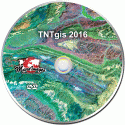New Features in TNTgis 2016
Features added as of 12 Jan 2016
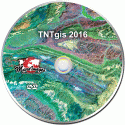
Highlight Features
New Processes
- Radiometric Correction of satellite images to radiance and reflectance, including dark object and topographic corrections.
- Lens Correction (geometric distortion and vignetting) for aerial camera images.
- Raster Auto-Register to Reference: batch image georeferencing of nominally georeferenced images or geolocated images with unknown orientation, using keypoint matching and image cross-correlation.
- Compute Key Points: compute and store keypoints for reference image for auto-registration.
- Raster Reassign Cell Values: reassign cell values using automatic or manual modes.
- Raster Convert Data Type: simple interface for raster data type conversion.
TNTmips Menu Changes
- Web GIS menu replaces Tileset menu.
- Image menu reorganized to better group similar processes; added Classify, Statistics, and Spatial Analysis submenus.
- Geometric menu reorganized to better group similar processes; added Statistics and Spatial Analysis submenus.
Processes Redesigned with added capabilities
- Geometric Transfer Attributes: transfer attribute tables and records to spatially-matching elements in vector, CAD, or shape objects.
- Set Raster Null Cells: specify null areas by minimum or maximum value, zero, specific value, range of values, or from a binary mask.
- Raster Color Conversions: streamlined interface for color-space conversion and creation or separation of color-composites.
- Bitmap, Hatch, and Line Pattern Editors updated with more flexible color and editing controls.
Other Highlights
- Georeference Auto-Register operation: register geolocated aerial images with unknown orientation (e.g. from UAV or other aircraft) using keypoint matching and image cross-correlation.
- Mosaic ungeoreferenced UAV or other aerial images with automatic tiepoint generation.
- Run TNTgis software in Mac OS X 10.11 El Capitan.
- Create and use database tables for vector label elements.
- File/Object Selection window includes optional sidebar tree control for navigation and provides improved management of saved locations, favorites, and recent items.
- Watch for an updated Mosaic process in the first quarter of 2016 to support automated mosaicking and orthorectification of ungeoreferenced or geolocated aerial images acquired by low-altitude UAVs (drones). These updates will be incorporated in the 2016 Release version of TNTmips.
Full Feature List
System
- Mac OS X 10.11 supported.
TNTmips Menu
- Image menu reorganized to better group similar processes; added new Classify, Statistics, and Spatial Analysis submenus.
- Geometric menu reorganized to better group similar processes; added new Statistics and Spatial Analysis submenus.
- Web GIS menu replaces Tileset menu.
- Main / Assemble submenu removed.
- Access TNTatlas assembly wizard from Main / TNTatlas / Assembly Wizard.
- Access Assemble Geomashup and Assemble Composite KML from Web GIS menu.
- Access 3D Animation process from Tools / Create 3D Animation.
RVC File System
- Create histogram concurrent with generating first pyramid tier for suitable raster types.
- Support element databases for label elements.
- Upgrade to Teigha 4.1.0 library for improved support of DGN and DWG formats for linking, import, and export.
File/Object Selection
- Favorite and Recent tabbed panels moved to top next to Browse panel.

- Added optional sidebar with tree view of path and preview of highlighted object.
- Add 'Back' and 'Forward' buttons to navigation controls.
- Changed "Saved Favorites" options on Location menu to "Saved Locations".
- Added ability to remove a saved location from the drop-down Locations menu.
- Specify default source/target selection locations to be process-specific or shared.
- Locations last used in process are included in the drop-down Recent list.
- Added filter capability for browse list of web items.
- Selected list shows more objects by default.
- Text Encoding menu for file selection shows more complete format descriptions.
File Manager
- Added optional sidebar with tree view of path and preview of highlighted object.
- Added controls to filter browse list with a text string.
Spatial Display
View window
- If both position reports use geographic coordinates, different display formats are automatically set (deg min sec / decimal degrees).
- Keyboard shortcuts (HotKeys) added for Next Marked (Shift-N), Previous Marked (Shift-B), and Unmark All (Shift-U) actions.
- Layer name DataTip for layers hidden by scale shows Min/Max map scale fractions instead of scale numbers.
Sidebar Legend
- Optionally show polygon fill transparency in legend sample.
- Sort legend entries based on sample labels or by entries in a designated database field.
- Allow use of the style name as the sample label in the legend.
Raster Layer
- Theme Mapping: generate colors by color spread or from a specified color palette.

- Theme Mapping: generate colors from palette in sequential order, reversed order, or by randomly sampling palette colors.
Vector Layer
- Allow access to database for label elements.
- Added DataTip controls and display for labels.

- Display settings automatically saved if user is prompted for missing items (e.g. style object) while loading.
KML Layer
- Show datatip for description in KML elements.
- Show legend for KML elements.
- Allow hiding/showing of Ground Overlay Images in Layer Controls.
WMS Layer
- When select web layer, automatically determine what type and add "Get Capabilities" query if WMS.
- If WMS layer has two coordinate reference systems allowed, default to the one that is not WGS84/Geographic.
Render to KML
- Add message if rendered KML too large to display in GE.
- Add option to 'Use DataTip settings for info balloon'.
Render to Raster
- Specify resolution of output in pixels per inch, centimeter, or millimeter at Design Scale.
- Warning message shown if rendering in stereo while not at Full View.
- State of "Render as anaglyph stereo" toggle is stored.
- TIFF output automatically created as BigTIFF if size exceeds the 4 GB limit for TIFF.
- TNTview provides option to Render to PNG (with KML file).
Miscellaneous
- Scale Ranges window for layouts provides color backgrounds for group headings to differentiate groups and layers in list.
- Text layer: display bold and italic text using corresponding fonts in the font family.
- GeoToolbox: save Distance and Bearning when saving line segment to CSV.
Style Editor/Style Assignment
- Import bitmap polygon fill pattern from PNG file.
- Option to override fixed color in point symbol when open in Symbol Editor.
- Bitmap Pattern Editor updated; menu functions moved to icon buttons and color controls streamlined.

- Hatch Pattern Editor updated with more flexible color controls and direct editing of hatch elements in list.

- Line Pattern Editor updated with embedded palette and all settings consolidated in pattern element list.

- Style Assignment/Automatic: generate colors from discrete palettes using sequential, reversed, or random methods.

- Style Assignment/Automatic: if selected source palette contains insufficient colors, style colors are repeated cyclically by sequential and reversed methods.
Database Tables / Operations
- DataTip shows field type when mouse-over field name.
- When copy table with computed fields, you can choose to convert these fields to fixed values.
- Database Table Creation wizard defaults to UTF8 encoding for new tables instead of ASCII.
- Set Date and Date/Time fields to auto-update when element is changed by setting Element Modification Timestamp useage option.
- Ability to set default "current" value for date and date/time fields
- Memo field window applies wordwrap to contents.
Editor
- Element Modification Timestamp database field is automatically updated when element is created or modified.
Edit Vector
- Supports database for label elements.
- When combine elements choose how to retain/assign attributes.
- Specify trace layer separately from snap layer.
Georeference: Auto-Register Operation
- Use multiresolution keypoint matching in addition to image cross-correlation to find control points from reference image.


- Keypoint provides a compact binary description of an image neighborhood at varying resolutions that is independent of orientation.
- Keypoints computed for reference image are automatically stored for later use.
- Use keypoint matching to determine correct orientation of aerial camera images with single EXIF geotag location.
Geometric Object Operations
Transfer Attributes
- Process window redesigned for greater ease of use.
- View window automatically displays source and target objects.
- Use CAD or shape object in addition to vector as either source or target.
- Use all or marked elements in source and/or target.
- Add attributes directly to target object or to a copy.
- Transfer attributes from points/lines/polygons to vector labels.
- Transfer attributes from source lines to target lines by intersection, subset, or distance.
- Choose which tables to transfer.
- Transfer all records or only those attached or related to elements.
- Option to save text report with summary and details of the transfer operation.
GeoTagged Image Table Creation
- Allow writing to existing image table.
- Option to create vector object with points attached to image table records.
Image and Raster Operations
Radiometric Correction: new process to apply radiometric corrections to satellite imagery (Image / Radiometric Correction).
- Sensor data automatically read from metadata file, object, or subobject.
- Process ASTER, DMC, GeoEye, IKONOS, Landsat, KOMPSAT, Pleiades, QuickBird, RapidEye, SPOT, and WorldView images.
- Enter sensor data manually for other satellite sensors.
- Apply sensor gain/offset to correct digital numbers to radiance.
- Correct for path radiance via histogram edge, predicted values from scattering model, from a dark object area designated in the View, or by manually entering values.
- Convert image band values to top-of-atmosphere reflectance.
- Apply cosine TZ (COST) atmospheric absorption correction.
- Normalize reflectance values to flat surface using DEM.
- Sort image band list by wavelength, raster name, band.
Lens Correction: new process to remove lens distortion from aerial images (Image / Resample and Reproject / Lens Correction).
- Camera and lens parameters automatically read from EXIF image metadata if available.
- Process uses open-source Lensfun lens calibration library.
- Correct for barrel distortion, vignetting, and/or transverse chromatic aberration prior to georeferencing or mosaicking.
- Perform exposure balancing of images aquired with different ISO or shutter settings.
Auto-Register to Reference: new process to perform batch auto-registration of multiple geolocated images (Image / Auto-Register to Reference).
- Automatically georeference multiple aerial or satellite images to one or more reference images.
- Process images with nominal georeference or geolocated images with unknown orientation.
- Use multiresolution keypoint matching in addition to image cross-correlation to find control points from reference image.

- Keypoint matching is used to determine correct orientation of aerial camera images with single EXIF geotag location.
- Input and reference images are automatically associated based on location information.
Compute Key Points (Image / Utilities / Compute Key Points).
- New process to compute and store keypoints for reference image for auto-registration
- Choice of AKAZE or BRISK keypoint detectors.
Convert Key Points to Vector (New process: Image / Utilities / Convert Key Points to Vector).
- New process to convert image keypoints to vector points for display and analysis
- Keypoints automatically created if they do not already exist.
Raster Reassign Cell Values (New Process: Image / Classify / Reassign Cell Values)
- Reassign cell values and change data type using automatic or manual modes or from raster database table.
- Automatic mode: assign integer output values for specified set of uniform input value intervals (integer or floating-point) within the specified range.
- Value mode: specify individual output values for individual input values.
- Threshold mode: define a set of minimum thresholds to subdivide the input values and specify value to assign above each threshold.
- Range mode: define a set of contiguous or noncontiguous ranges by minimum and maximum value and the output value to assign for each.
- Database mode: assign new value for each raster cell from specified field in a raster database table.
- Database mode provides options to set cell value if no record or designated field is blank.
- Save and reopen lookup table or import from a contrast table.
- Process multiple rasters using the same settings and optionally use TNTmips Job Processing.
Raster Arithmetic and Indices
- Raster Arithmetic and Indices is the new name for the previous Raster Calculation process.

- Added interface to enter prescale offset values by band for vegetation indices.

Raster Convert Data Type (New process: Image / Convert Raster / Data Type)
- Provides simple interface for changing raster data type and rescaling values.
- Automatic or manual rescaling to the new data type range.
- Set out-of-range output values to null or to the limiting value of the output range.
Raster Set Null Cells (Image / Utilities / Set Null Cells)
- Set a specific value as null or create a null mask.
- Redesigned process window shows input about existing null settings (null value, null mask).
- Option to set a specified range of values to null.
- Set Minimum, Maximum, or Zero as the null value from menu or manually enter any value.
- Choose to create a new raster or process in place.
- Apply a specified binary raster to modify the null mask.
- Optionally use TNTmips Job Processing.
Raster Color Conversions (Image / Convert Raster / Color)
- Streamlined interface now allows processing multiple input composites or raster sets.
- Convert color-composite rasters from or to sets of RGB separates or perform color-space conversions.
Miscellaneous
- Raster Mosaic: mosaic ungeoreferenced UAV or other aerial images with automatic tiepoint generation.
- Geometric Raster Statistics: option for Gray Level Coocurrence statistics to choose the number of bins for the GLCM matrix.

- Raster Color Conversion: window redesigned to allow processing multiple input rasters or raster sets.

Terrain Operations
- Lidar Classification: additional more precise choices (centimeters, millimeters) provided for Vertical Units for Noise classification.
- Lidar Manager: option on Selection panel to select by return type.

- Lidar Manager: option to express tile extents in meters, kilometers, decimeters, centimeters, or feet.
Export
- KML: allows explicit selection of a table as source for Extended data or Schema data.
- KML: convert bitmap point symbols to linked PNG files.
- Vector to GML:supports exporting multiple vector objects as layers in a single GML file.
- Vector to GML: supports export of labels with attributes.
- Vector to Shape: option to create shape multi-element if one record attached to multiple vector elements.
- Vector to Shape: option to split character and memo fields into multiple fields if string length exceeds DBF length limit.
Import
- Import ALOS AVNIR image data.
- Import ALOS PALSAR-2 Level 1.1 radar data.
- Get and store sensor metadata on import of satellite images.
- If no .prj file and CRS is not set in Import Parameters, CRS is set to Local Engineering.
- If .prj file can't be read or used, then notification message is shown.
- KML: convert PNG placemark markers to bitmap patterns.
- KML: table is created for Schema data.
- KML to Vector or CAD: DataTip automatically set from element Name and Description fields.
- KML to CAD: point symbol styles are imported.
Export Geometric Tileset
- Option to create and use external CSS file containing style descriptions for SVG tileset.
- Much faster processing of input vector with empty areas and when using specified database fields for assigning name and description.
- Option to choose table to list all fields and values in InfoWindow.
Assemble Geomashup
- Single Add Overlay icon button with menu to allow selection of type of overlay.
- Google Maps: added ability to limit the spatial extents of the geomashup when viewed in browser.
- Added option to include a Home button in the geomashup to return to the default view (useful for exiting full screen mode).
Geospatial Scripting
- SML class RVC_DBTABLE_MAKEPARM_STYLE_ELEMENT added to create an unpopulated style assignment table, allowing script to set up styling by attribute for elements in an output geometric object.
- FindElementSet method added to RVC_GEOMETRIC and derived classes to find element set by extents.
- Add RVC_STYLE method for adding TEXTSTYLE entry.
- Added functions to specify vector label anchor method/location and style name: VectorAddLabelPoint and VectorAddLabelPolyline.
- Auto-Register pipeline class updated with support for new methods using keypoint matching.
- Perform lens correction in SML via IMAGE_PIPELINE_LENS class and pipeline filters for geometric distortion and vignetting.
SML Script Builder
- Sidebar list provides predefined models for selection.
- Added "New" icon button to toolbar to start building new model.
Map Calculator
- Conversion of coordinates in text files skips and transfers field names and other non-coordinate text.
Contact Support Form
- If reporting error and no error data supplied, user is prompted to add data before sending report.