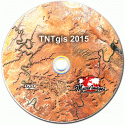New Features in TNTgis 2015
Updated: 08 Jan 2016
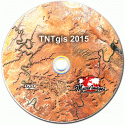
Highlight Features
- Run TNTgis software in Mac OS X 10.10 Yosemite.
- Compute Rational Polynomial (RPC) model for orthorectification in the Georeference process from image 3D control points.
- The Auto-Register operation in Georeference automatically assigns Z values for new 3D control points from a DEM using the Default Z from Surface option.
- Faster RPC orthorectification in the Image Resample process using the Image Processing Pipeline.
- New multi-band raster image layer allows RGB display using any set of three bands from the image; the display band choice can be changed at any time in the Layer Controls.
- Mosaic grayscale, RGB, or multi-band images with contrast matching to an input image or separate reference image.
- The Raster Calculation process includes a new Vegetation Indices category allowing computation of of many broadband vegetation indices from multi-band images.
- The Geometric Buffer Zone process provides many new features including options to merge buffer polygons, the option to buffer vector nodes, and new polygon buffer options: Expand, Shrink, Outer Ring, Inner Ring, and Border.
- The Database Table Properties window has been redesigned for easier use.
Processes redesigned with added capabilities:
- Image Spatial Filtering, Raster Calculation, Buffer Zone Generation.
- Image Statistics by Geometric Element, Image Statistics by Category Raster.
- Surface Properties by Geometric Element, Geometric Element Statistics, Polygon Shape Properties.
Full Feature List
System
- Run TNTgis software in Mac OS X 10.10 Yosemite.
- Allow user to specify interface language during first use.
- When user changes language, a message encourages adding interface fonts to provide required characters.
- Enlarge Controls option in General System Preferences for use with small touch screen tablets.
- Access License Configuration window via the TNTmips Help menu or Tools / System menu.
- Add '2D vector to 3D vector' process to Terrain menu.
File/Object Selection Window
- Typing text auto-scrolls to first matching item in list.
- Time included with date in Created and Modified columns.
- Assigns auto-name default when click in field to manually assign name.
Job Manager
- Schedule window redesigned to provide more intuitive controls.

- Schedule window provides option to perform the job once at a particular date and time in addition to repeat scheduling.
File Manager
- Object information for linked tables shows link info: server name, IP address, and database.
Project File Recovery
- Added option to save the original file with a backup name and use the original name for the output.
- Provides a default output file name.
Color Palette Editor
- Added ability to import a color palette from a text or CSV file.
- Added "Uniform Perceptual Contrast" palettes provided by the Centre for Exploration Targeting in Australia.
- When a standard palette is selected to save with a spatial object, the palette name is offered as the default color map subobject name.
- Palette selection window shows preview of each palette.
- Added palettes for USGS recommended geologic map colors.
Spatial Display
View Window
- Set sidebar to be on either left or right side of View window (Options / View Options from Display Manager).
Layer Info Window
- Layer Info Window (formerly View Extents) redesigned with expandable sections showing layer info and extents, coordinate reference system, object information, and georeference details.

- Cell size is shown in arcsec for rasters with geographic georeferencing.
- Row and column labels added for raster dimensions and cell size.
Raster Layer
- Allow RGB display of rasters with different cell sizes and extents.

- New multi-band raster image layer allows RGB display using any set of three bands and changing display choice at any time.

- Use Add Objects to select any number of image bands for display with choice of adding as separate layers, as RGB layer, or as multi-band layer.

- Explicitly add multiband image layer from Add Raster menu.
- (multi-band)" is automatically appended to the default layer name for multi-band layers.
- Options setting provided for adding named Red, Green, and Blue objects automatically as RGB layer from Add button.
Vector Layer
- Optionally show line/polygon vertex locations and choose symbol.
- Line vertices are not shown in the Locator.
- Option to hide nodes in the Locator.
Mark by Attribute
- Add option to mark elements that share records in the table specified.
GeoFormula Layer
- DataTips are now available for GeoFormula layers.
- Option to apply auto-contrast to the output display for RGB and numeric GeoFormulas.
- Option to apply color spread of your choice to the output display for numeric GeoFormulas.
- GeoFormula Layer Controls window redesigned, uses icon buttons for script actions.
Web Tileset Layer
- Copyright is shown as part of the DataTip in the View and in the Object Selection window.
- The Tileset Layer Controls window includes a Terms of Use button.
- Web tilesets accessed through an HTTPS URL are supported.
Dynamic Labels
- Trailing 0s are automatically stripped from decimal values.
Annotate Tool
- Added choice of color palettes on color-selection control.
GeoToolbox
- Save a region as a vector object from the GeoToolbox Region panel.
- A Hide Crosshairs option has been added to the Show menu in the Profile View.
KML Layer
- Option on Layer Controls to override label styles embedded in the KML file.
DataTips
- Set DataTip Options for 3D Views via the View window's Options menu.
Printing
- A warning message is shown if print size is changed to be different than set for the layout.
Render to
- KML: Choice to exclude elements from output if they don't have a DataTip attribute set.
- KML: NAME and DESCRIPTION tags restricted to elements with DataTip set.
- KML: Option to render 3D extruded elements.
- SVG: NAME and DESCRIPTION tags restricted to elements with DataTip set.
- PDF: Provide option to not render hidden layers.
- PDF: Include background color when rendering a display layout.
ToolScripts and MacroScripts
- Method provided for a display script to prevent showing error messages while drawing layers.
Database Tables / Operations
- DataTip shows full-precision value for floating point fields set to display fewer decimal places.
- Edit computed field expression from tables using right-mouse button menu on the field name.
- Use Populate Existing Records operation to assign sequential values automatically in new Auto-Increment field.
Single Record View
- Fields in new record initially show default values or are blank.
- Field labels apply to single-record views in addition to tabular views.
Tabular View
- Right mouse-button option on field to select all records that have same value.
- Field menu options to move column all the way to the left or right.
- With one record per element attachment, only show warning about changing record attachment once per session.
- Create and attach new records with or without the option to populate fields.

- Show field name and description as tooltip over column heading.
- Allow sorting on multiple fields with mixed ascending and descending order.
- Create new record using Record / New menu option or using New Record icon button.
Database Table Properties Window
- Table Properties window redesigned for easier use.
- Create auto-increment numeric fields.
- Set default value for logical and string fields in addition to numeric fields.
- Computed" and "String Expression" fields are now termed "Computed Numeric" and "Computed Text".
- Set Text and Numeric field properties (e.g., integer type, floating point) first with option to set as Computed.
- Choose "Simple Computed" field type for field that returns value of a field in another table.
- Set Date and Date/Time fields to auto-update when record is changed by setting Record Modification Timestamp usage option.
- Set size of text fields (maximum number of characters allowed).
- Allow changing field type among compatible types (32-bit integer, date, and auto-increment) for existing fields.
- Unit type automatically set to "Date" when create Date field.
GeoTagged Image Database Creation
- Allow opening the Display Manager from the Database Pinmap View window.
Editor
- Line/Polygon tool: ability to extend line by distance and bearing in manual mode.
- Snap operation: added preview option to step through the gaps with choice to snap or skip.

- Snap operation: arc-wedge graphic shows and allows control of snap distance/snap-back angle.
- Snap operation: ability to mark dangling nodes when preview snap.
- Added option to Remove Excess Nodes operation to Ignore Z Values for 3D vector.
- A line being edited is allowed to cross another line.
- A line being edited can be snapped to another element.
- When snapping to another element while adding or editing a line, the prospective snap point is indicated by an X symbol.
- The Automatic line editing mode switches to Add Start if the end node is out of the View window extents.
- In Automatic line editing, use "/" hotkey to switch between Add End and Add Start.
- The Line tool start or end node is highlighted in color in Add Start and Add End modes.
- The Line/Polygon tool now has additional icons for Stretch mode with different angle constraint settings (Stretch, Stretch + Constrain Angle, Stretch + Constrain Angle to Last Segment).
Georeferencing
- Compute Rational Polynomial (RPC) model for orthorectification from image 3D control points.

- Auto-Register operation automatically assigns Z values for new points from DEM when the Default Z from Surface option is set.
- Default coordinate reference system set from reference image.
- Use Model button to open Select Model dialog with listing and description of all coordinate transformation models.
- Supports RPC coefficient file format for KOMPsat-2 images.
Geometric Object Operations
Buffer Zone Generation
- Buffer Zone Generation window redesigned to show all process parameters on one panel.
- Use icon buttons to select the available input element type(s) to buffer and (for polygons) the type of buffer to produce.

- New polygon buffer options: Expand, Shrink, Outer Ring (Expand - Original), Inner Ring (Original - Shrink), and Border (Outer Ring + Inner Ring).

- Option to buffer vector nodes, including By Attribute and By Script.
- Options to merge buffer polygons (all or by attribute).
- Merging buffers is mandatory when output is a region object.
- Option to assign buffer distance by attribute.

- Set Multiple Equal Distance buffers by specifying start distance, interval (buffer width), and number of buffers.

- An attribute is automatically assigned to indicate if an output polygon is part of a buffer area.
- For single buffers the buffer distance is automatically included in the default output object name and description.
- A Buffer table with buffer distance record is created for single-distance buffer output (in addition to multiple distance output).
- A "Keep saved result" preference setting allows keeping or saving previous results in View.
Geometric Extract
- Allows setting up extraction by attribute one time for all inputs.

- Optionally save the manually drawn extraction area as region.

- When select the Region option in Define Region window, the sidebar Region Manager is automatically activated.
Geometric Filters
- Add Layer icon button added to View window.
Geometric Element Statistics by Polygon (formerly Polygon Properties)
- Process renamed and window redesigned.

- Use any geometric object type as source (vector, CAD, shape).
- Use database pinmap as source of points.
- Find statistics for source lines (as well as polygons and points).
- Optionally create the output tables for a copy of the "Destination" vector/CAD object or as CSV text file.
- Summarize statistics for any numeric field and table with any record attachment type.
- When summarize "by attribute", create either fields in one record or separate records for each attribute.
- Option to choose field to provide element name/ID in each table record.
Polygon Shape Properties (formerly Fuzzy Properties)
- Process window redesigned, providing a choice of statistics to compute and new shape measures.
- Compute shape properties for elements in CAD and shape objects in addition to vector objects.
- Optionally create the output table as CSV text file.
- Object in geographic coordinates is converted to orthographic projection centered on object when properties are computed.
- Option to choose field to provide element name/ID in each table record.
- Add Reock compactness/circularity measure.
- Add Convex Hull compactness measure.
Image Statistics and Surface Properties by Geometric Element
Image Statistics by Geometric Element (formerly Geometric Raster Properties)
- Process window redesigned, providing new statistics and a choice of which to compute.
- Option to compute texture Gray Level Co-occurrence statistics by polyon.
- Choice of element type to use, now including lines in addition to polygons and points.
- Options to output results in tables in input object, to a copy of the input object, or to CSV text file.
- When using multiple rasters, statistics tables are automatically named using the raster name.
- Option to put statistics of multiple rasters into one table.
- Compute raster properties for elements in CAD and shape objects in addition to vector objects.
- Option to summarize statistics "by attribute" to create a separate record for each attribute.
- Compute statistics for all elements of the selected type or only those marked in the View.
- Compute statistics from bands in hyperspectral object.
- Option to choose field to provide element name/ID in each table record.
- Option to use TNTmips Job Processing.
Surface Properties by Geometric Element
- Process window redesigned, providing new statistics and a choice of which to compute.
- Compute surface properties for elements in CAD and shape objects in addition to vector objects.
- Optionally create the output tables for a copy of the "Destination" vector/CAD object or as CSV text file.
- Option to choose field to provide element name/ID in each table record.
- Option to use TNTmips Job Processing.
- Compute measures of surface roughness: 3D/2D area ratio, elevation standard deviation.
- Added "All" option for quickly choosing all surface statistics.
Image and Raster Operations
Image Extraction
- Range and Manual extraction modes have mutually-exclusive tool sets for clearer operation (use Select menu to switch).
- Region form added to Manual method.
Feature Mapping
- Date format in reports set automatically to format used to enter the processing date.
Mosaic
- Match contrast to any reference image (doesn't need to be part of the mosaic).
- Specify contrast option for source image set as reference for contrast matching.

- Contrast-match grayscale, RGB, and multi-band images with 8-bit and 16-bit image bands.
- Apply previously-saved contrast or auto-contrast to input images during mosaic assembly.
- Apply contrast after mosaic assembly.
- Linear contrast table is automatically created for the mosaic when contrast is applied.
- Mosaic RGB separates to either RGB composite or RGB separates.

- Set user-defined extents in View using Output Extents rectangle tool.

- Apply scale and offset when different for various input rasters (such as DEMs in different elevation units).
- Progress percentage value shown as part of progress bar in status field.
- When mosaic to tileset the total number of tiles created is shown in status and in log.
- Select RGB bands for multiband source images via toolbar icon button or Parameters panel pushbutton.
- Access provided to Layer Controls for styling "Output Region" layer outline.
Morphological Operations
- Preview window is non-modal.
- View-in-View tool added to Preview window.
Progressive Transformation
- Control window redesigned to include feature statistics and an arrow icon button to step through creation of the transformation components.
- Open the Image Band Correlation window from the Progressive Transformation window.
- Process rasters of all numeric data types.
- View displays a color-composite from your choice of three input bands.
- DataTips shown in View for all layers by default.
Raster Calculation
- Added Vegetation Indices category with many broadband indices.

- Allow 16-bit signed/unsigned output for "indices" group.

Raster Combination Statistics
- Raster combination statistics moved from Raster Calculation to separate process (Image / Combine / Statistics).
Raster Contrast Matching
- Option to copy contrast table from reference also copies display parameters so contrast table is used by default.
Resample/Reproject
- Faster RPC orthorectification using Image Processing Pipeline.
- RPC orthorectification automatically ignores nominal control points provided with ALOS PRISM scenes.
- File/Object Name for the current image is included in the progress message.
- Null masks are supported for source and target images when using the RPC model.
Spatial Filtering
- Spatial Filter control window updated with easier-to-use controls and resizeable display of filter kernels.

- All filters allow variable blending of source and filter result to create output image.
- Select from predefined filter window sizes (up to 21 x 21) or edit the size field to set a custom size.
- Added family of Gray Level Co-occurrence Matrix Texture filters (Contrast, Dissimilarity, Homogeneity, Entropy, and others).

- Added a Gaussian smoothing filter.

- Added a damping factor to the Frost filter for radar images.
- Import/export a filter kernel from/to a text file.
- Option to repeat a filter operation a specified number of times.
- Optionally apply contrast (auto-contrast or saved table) to grayscale or RGB input before filtering.
- If contrast is not applied, input contrast tables are automatically copied to the filter result.
- Single View and tool set for restricting filtering to a designated image area for output or for testing.

- Define output or test area by drawing, by selecting a region object, or selecting a binary mask raster object.
- Region manager control in View sidebar allows saving the specified area as a region object.
- Indexed-color composite images are automatically filtered by color rather than by arbitrary raster value.
- Allows adding input rasters to the list without reselecting previous inputs.
- When filter kernel weights are edited, the filter name automatically switches to "User Defined".
- Specify the number of decimal places to show for weights in the filter kernel.
- Input raster list includes image type, cell size, and row-column dimensions for each input raster.
Statistics by Category Raster
- Process window redesigned, providing new statistics and a choice of which to compute.
- Optionally create the output table as CSV text file.
- Option to put statistics of multiple rasters into one table.
- Select field to provide category name/ID in each record in table.
- Compute statistics from bands in hyperspectral object.
- Option to use TNTmips Job Processing.
Image Thresholding
- Updated View window includes icon button to open Layer Manager window.
Terrain Operations
Extract Points or Mesh
- Added option to extract regularly-spaced 3D points from input raster.
- Added option to output as CAD object.
- Regular mesh created with network topology to speed processing.
LIDAR Manager
- Check to ensure there is enough space for output.
- Provide method to adjust point X, Y, and Z values by fixed amount.
Import/Export
- Updated to use GDAL 1.11.
- Export to AutoCAD 2013-2015 DWG file format.
- Import and Export Arc Floating Point raster format.
- GeoTIFF import/link automatically recognizes and ingests an RPC coefficient file and stores the parameters as part of the georeference.
- 3D geometric coordinates preserved when export to GML.
- Allow user selection of element types to be exported to GML.
- Enable export of labels to GML.
- Export geometric objects to Well Known Text (WKT).
- Export SVG and KML: NAME and DESCRIPTION tags restricted to elements with DataTip set.
- Export vector tractor track lines to SHP in Trimble AgGPS Autopilot structure.
- Import Raster: Added crop and/or sample option for single and multiband image files.

- Import Raster: crop and/or sample to Basic or Free license limits.
- Import Raster: crop/sample interface detects separate input image files with same dimensions and treats as one image.
- Import Raster: when using crop/sample interface, option to specify range by column/line numbers.
- Allow import of JPEG2000 files with .jpf extension (from Photoshop).
- Import TEXT-X Y Z to raster: Added Custom (One Cell per Line) option to set import to skip column of input file.
- Import TEXT-X Y Z to raster: Comma is now the default delimiter.
- Import ALOS PALSAR level 1.1 data.
Export Geometric Tileset
- Create geometric tilesets from CAD or Shape input.
- Preview HTML options include None and Open Layers in addition to Google Maps.
- Google Earth Tilesets: Allow specifying Z values for output for 3D extruded elements or as surface.
Export Terrain Tileset
- Supports tiled comma-separated text format used by Geospatial Information Authority of Japan (GSI).
Assemble Geomashup
- Sidebar search box to find map features by text contained in name or description (Google Maps and Open Layers).
- Choose shape of legend samples (rectangle or polygon) for geometric tilesets (Google Maps and Open Layers).
- Provide option to make a layer not clickable, so no info balloons.
- Sidebar legend element entries sorted alphabetically for KML layers (Google Maps and Open Layers).
- View zooms and pans to elements selected in sidebar legend (Google Maps and Open Layers).
- Choose color used to highlight geometric tileset elements selected via legend sample.
- Option to show KML sidebar legend element entries only if element is in view.
- When previewing with KML layer, pop up message warning of restrictions on displaying local files.
- Dim preview button for any browser not installed.
- Allow selection of Google Fusion Table via table ID.
- Overview map is set by default to open.
- Adding image tilesets to an existing group does not open the Group Settings window.
- Provide choice of Bing Maps base layers (hybrid, roads, aerial) in Open Layers geomashups.
GeoFormula Object Combinations
- GeoFormula window redesigned, uses icon buttons for script actions.
- New option on Output panel to match cell grid to a reference raster without matching extents.
- Open a preview of the result using the Preview icon button.
- Input objects can be reselected, added, or removed while editing a GeoFormula.
- Duplicate output object names are automatically incremented by adding a number at the end.
- The name of the selected GeoFormula file is shown in the window title bar.
- All Output Panel settings are saved in the GeoFormula file.
- Output Panel settings are automatically reset to default values when a new formula is created via the Wizard.
- Specify text encoding option when saving the GeoFormula file.
- GeoFormulas can create output rasters with rectangular cells (unequal row and column cell sizes).
- Open the GeoFormula process from Image / Combine / GeoFormula or Script / GeoFormula.
Geospatial Scripting
Script Editor Window
- Text in SML Editor console window can be selected and copied.
- Text in Script Reference window can be selected and copied.
Functions and Classes
- Ability to add a region layer to a display created by script.
- Add Write methods to RVC_NULLMASK class.
- Added function to create a raster by specifying the RVC_OBJITEM of parent (e.g., a folder in an RVC file); (Raster / Create RasterInParent).
- Added function to compute image statistics by category (Raster / ComputeImageStatsByCategory).
- Added function to find the closest polygon to the specified polygon (Vector / FindClosestPolyToPoly ).
- Added method to POLYLINE class to compute distance to a specified POLYLINE (ComputeDistance).
- Added function to convert Vector object to CAD object (Object Conversion / ConvertVectorToCAD).
- Added function to merge CAD objects (CAD / CADmerge).
- Added function to compute raster properties for a CAD object (Raster / ComputeRasterPropertiesCAD).
- Search method added to STRING class.
- Improved support for regular expressions used in searching/matching character strings.
- Class method added to unzip a ZIPFILE.
- Class method added to specify a datum transformation for a coordinate reference system.
- Round function now allows rounding a floating point value to the specified number of digits.
- Added functions to extract surface points or mesh.
- Added support for image contrast matching.
- Added methods to STRING class to remove and add quotes around strings.
Script Reference
- All classes are organized into categories that can be expanded/contracted in list.
- Class members (variables) and methods (functions) are listed in separate categories.
- Class method listings show parameter lists and all variants of the methods.
- Functions/methods with "index" parameter show whether indexing starts at 0 or 1.
New Coordinate Reference Systems and Components
- Support NTv2 datum transformation method using national grid shift files.
- Added NTv2 datum transformation between OSGB36 (British National Grid) and WGS84/ETRS89.
- Added NTv2 transformation for Ireland.
- Added NTv2 transformation for Germany, DHDN to ETRS89/WGS84.
- Added NTv2 transformations for Australia and New Zealand.
- Added NTv2 transformations for Spain and Portugal.
- Added NTv2 transformations for Austria, France, The Netherlands, and Switzerland.
- Added NTv2 transformations for Canada, Brazil, and Venezuela.
- Added Democratic Republic of Congo Datum.
- Added Laos 1997 datum.
Interface Translation (Localization) Utility
- Ability to mark entries as not needing translation and to hide these items.
- Option to check translation for missing string substitution fields.
- Window provides line numbers for text items.
- Option to "go to" the specified line number.
- Option to move to the next empty translation item.
- Button to copy English text to translation area, including HTML tags for Help sections.
- Indicator if entry is changed wince the previous version.
- Options to show only General, Help, or Error items.
TNTatlas
- Access Contact Support form from the Help menu.
- Added ability to open a saved display group.
- Set TNTatlas X Server preferences separate from TNTmips.
TNTedit and TNTview
- Help menu provides options to browse and search documentation as in TNTmips.